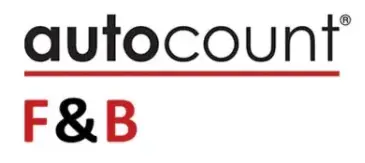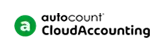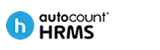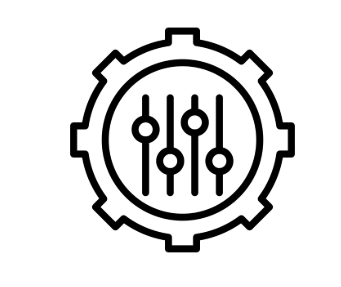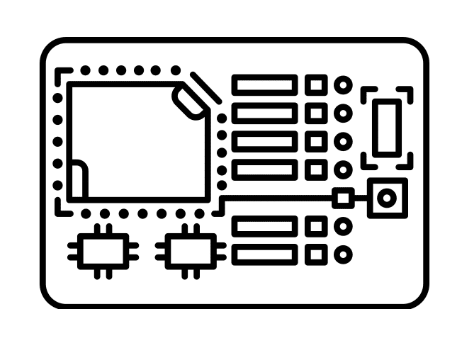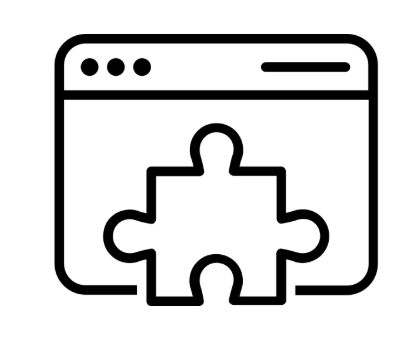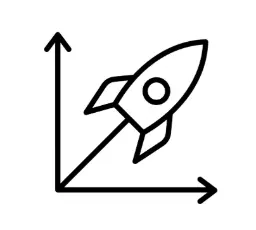Palm POS Operation
User Login
This function allows you to login as different POS User, Etc. ADMIN, CASHIER.
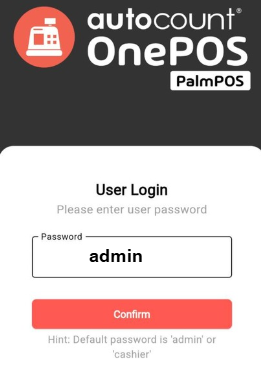
Open Counter
This function allows you to open your counter by entering the initial cash amount at the beginning of the business.
Enter your initial cash amount and click “Save” to start your day of your business.
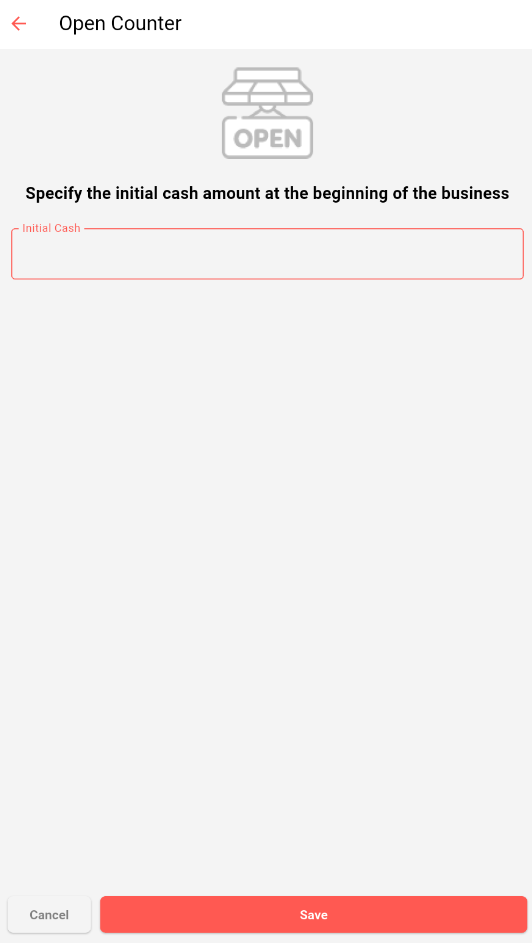
Transaction & Function
How to Create Transaction
This guide shows how to create a transaction using PalmPOS.
How to create a transaction
1. Click on any item you want to add into your cart.
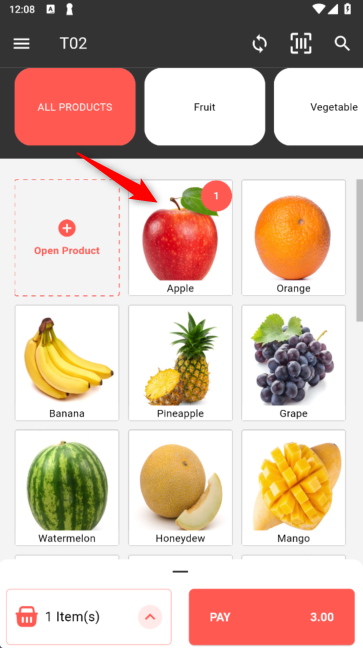
2. Click on “Cart” logo tab to preview your cart.
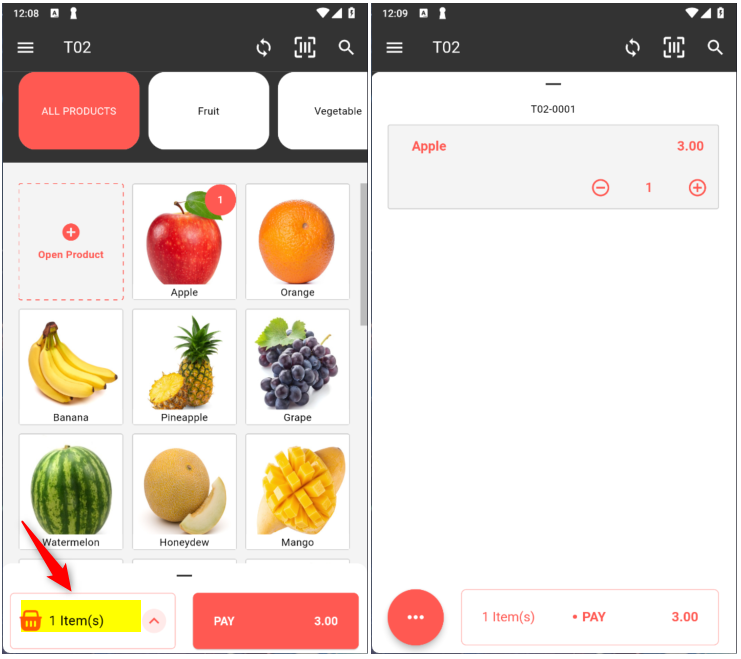
3. Click the name to amend the item name for this bill. Click on the price to amend the price of this item for this bill. Click “+” and “-” or click on the quantity to amend the quantity.
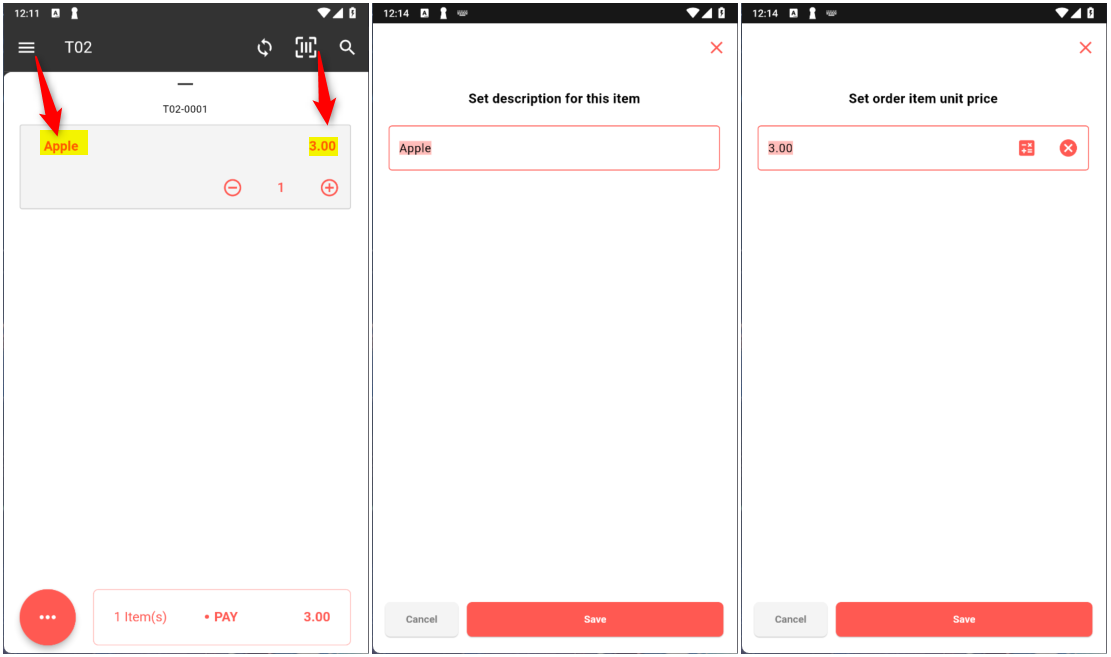
Click “Save” to commit the changes once you had done keying in or editing the required information.
4. Swipe left to set item Remarks, Discount or delete item from your cart. Discount can be set by Percentage or Amount.
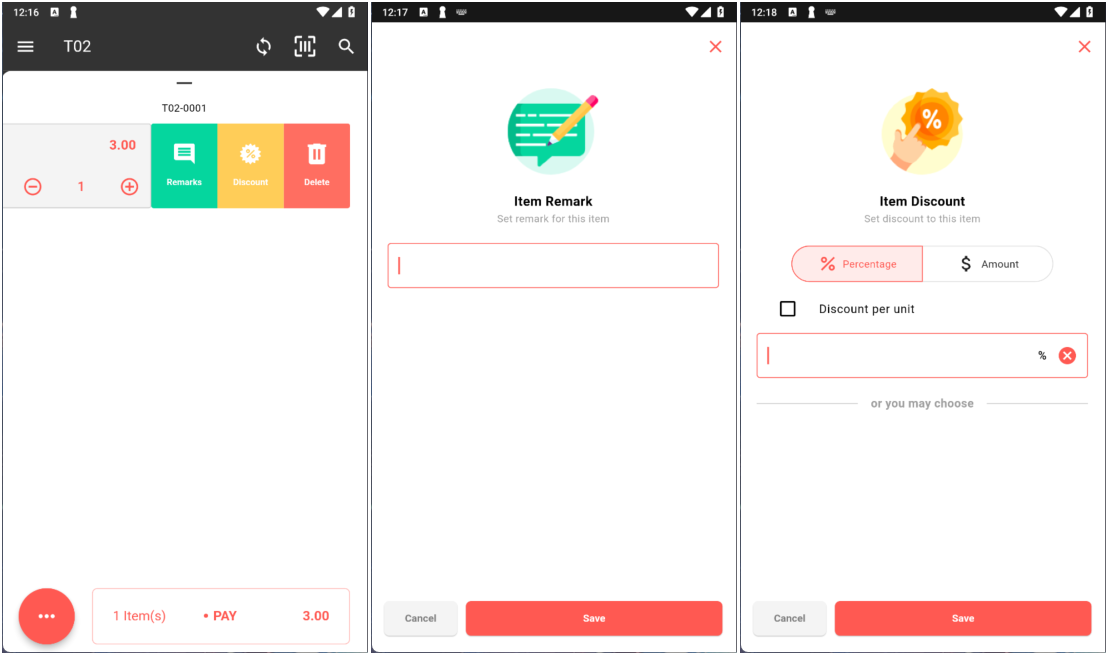
Click “Save” to commit the changes once you had done keying in or editing the required information.
5. Click “…” button to access Bill Discount, Bill Remark, Hold Bill or Clear Bill.
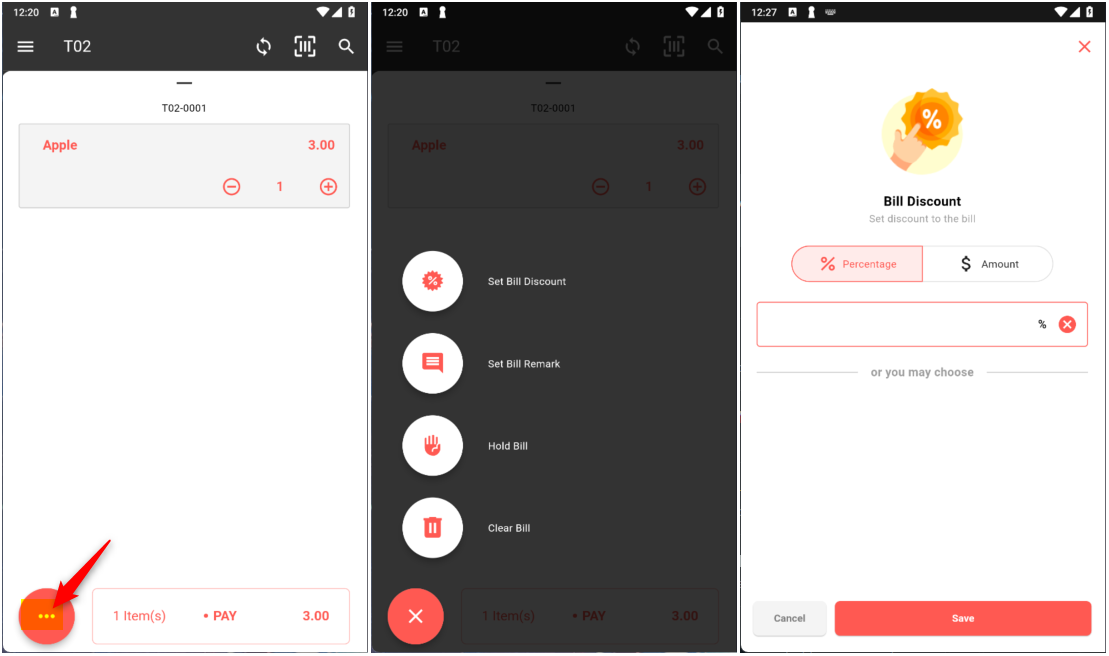
Click “Save” to commit the changes once you had done keying in or editing the required information.
6. After everything is completed, press “PAY” button to proceed to payment. Choose payment method you want.
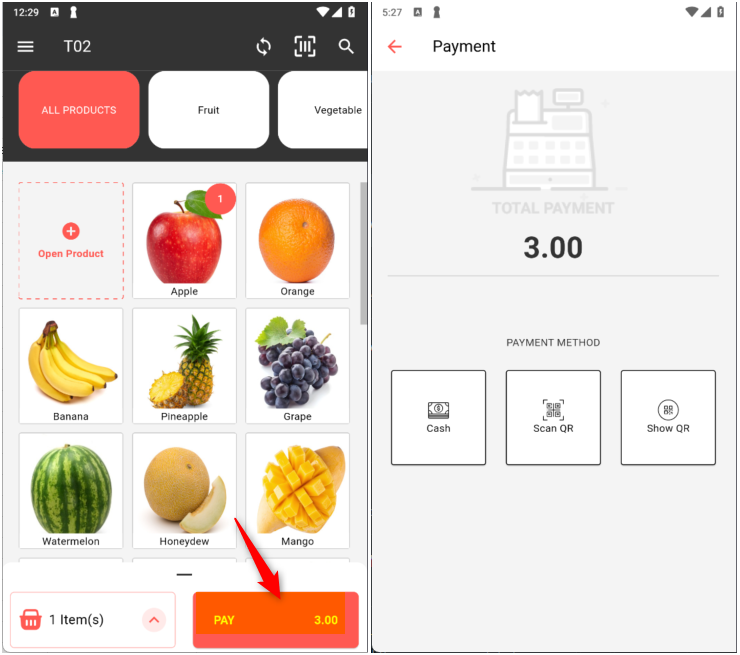
Cash : Pay by cash
Scan QR : Scan customer’s e-Wallet QR Code to collect payment
Show QR : Show Dynamic QR to customer to collect payment
7. Type “Amount” of customer pay. If the amount is the same, you can just click the Pay with actual amount. Below are quick cash function as preset Ringgit Malaysia cash amount to choose and count for change. Click the arrow button to show Final Total details.
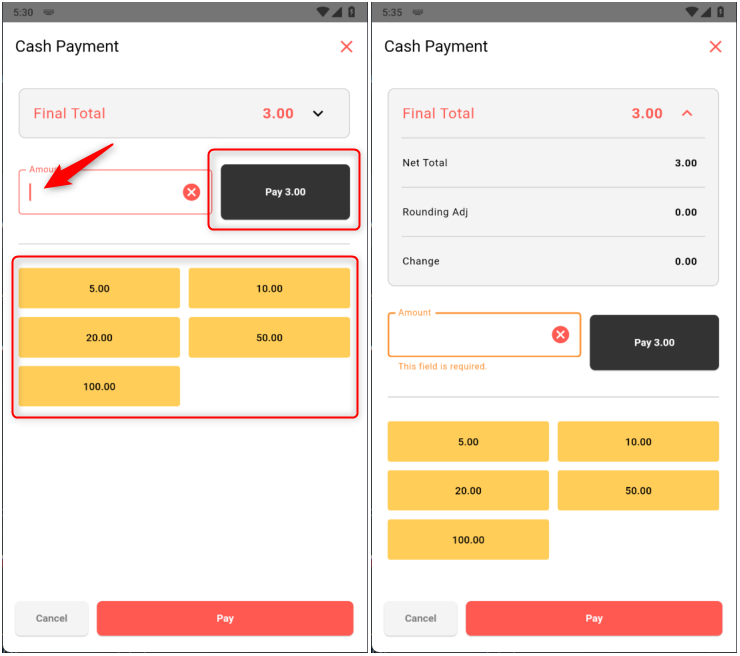
8. After click “Pay”, the receipt will print out and the transaction is success. You can reprint receipt again by clicking Print Receipt. Can click “PDF” Button to send as PDF. Click Start a new sale to proceed to new transaction.
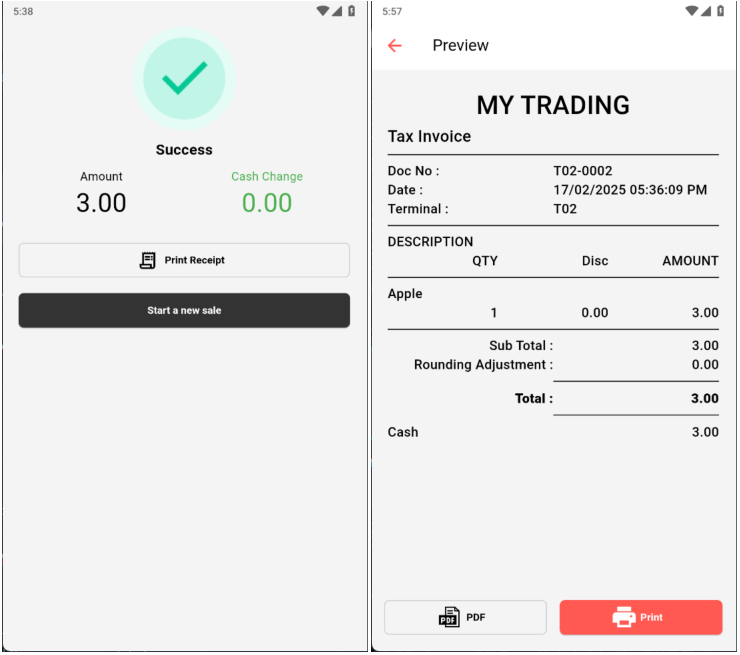
Open Item
This guide shows how to use the Open Item function in PalmPOS system. Open Item allows you to key in amount only instead of choosing products.
1. Click on “Open Product”.
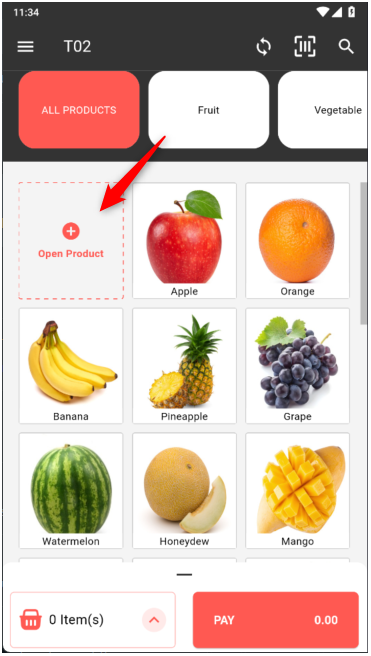
2. Set order item unit price. Can click on “Calculator” icon to open calculator.
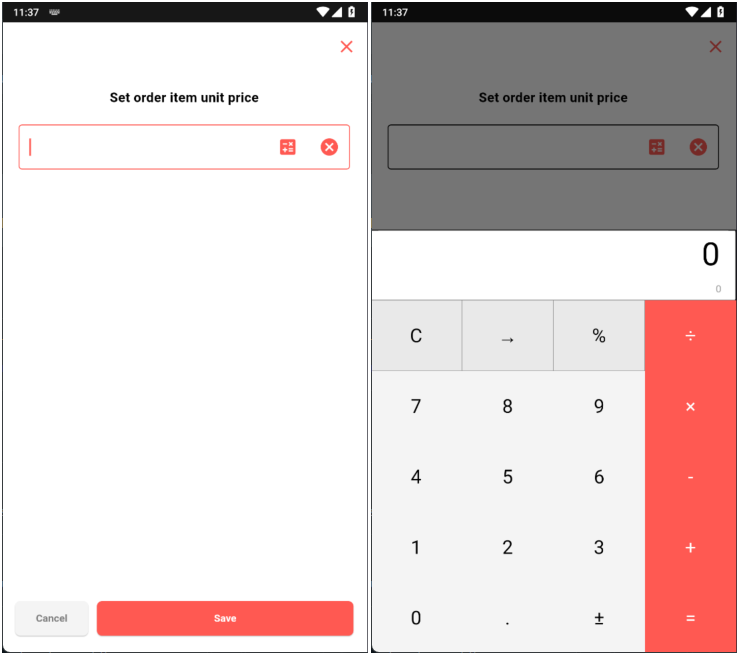
3. Click “Save” to add into your cart.
Cash In / Out
This guide shows how to use Cash In / Out function. This function allows you to add cash or take cash out from counter.
To access Cash In / Out, click on the “Menu” > “Cash In / Out”.
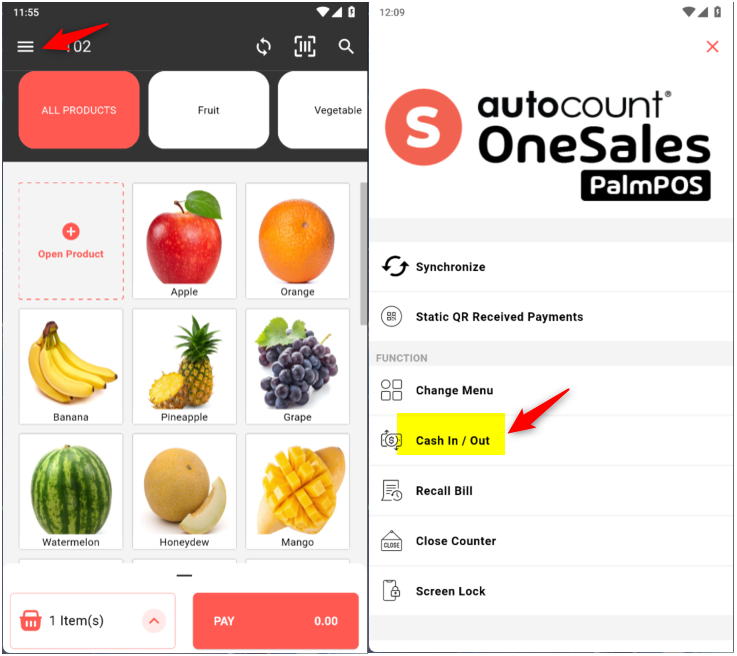
Choose either want to “Cash In” or “Cash Out”. Key in amount and remark if required then click “Confirm”. Tick “Print Report” if you wish to print out.
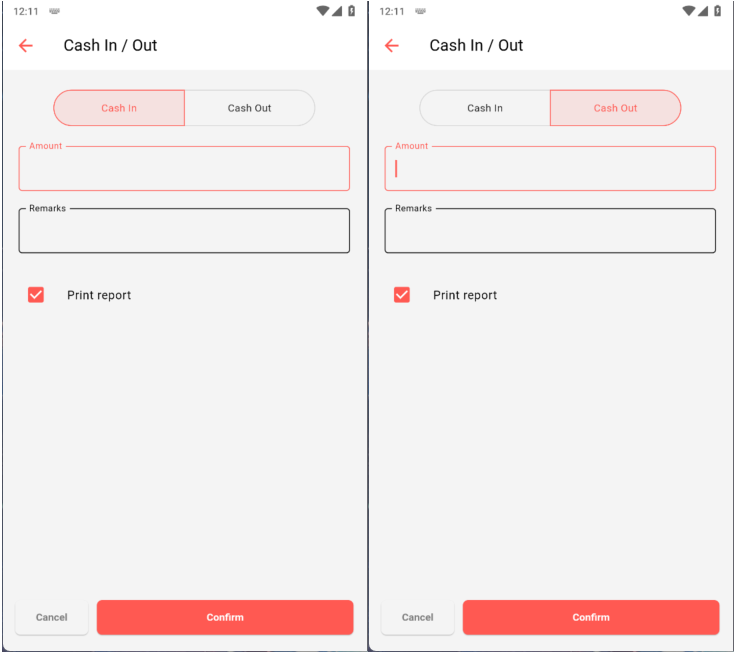
Palm POS Backend
Backend Login & Company Management
Users can log in to the OneSales Backend using their mobile number or email, secured with a verification code. After login, they can select or create a company, making it easy to switch between businesses and manage subscriptions efficiently.
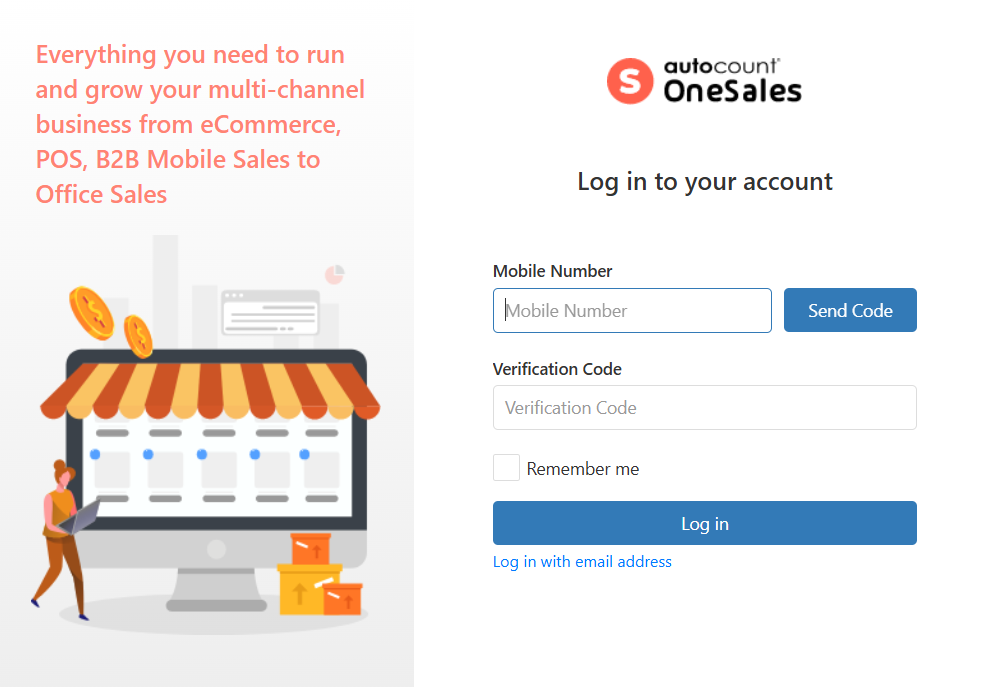
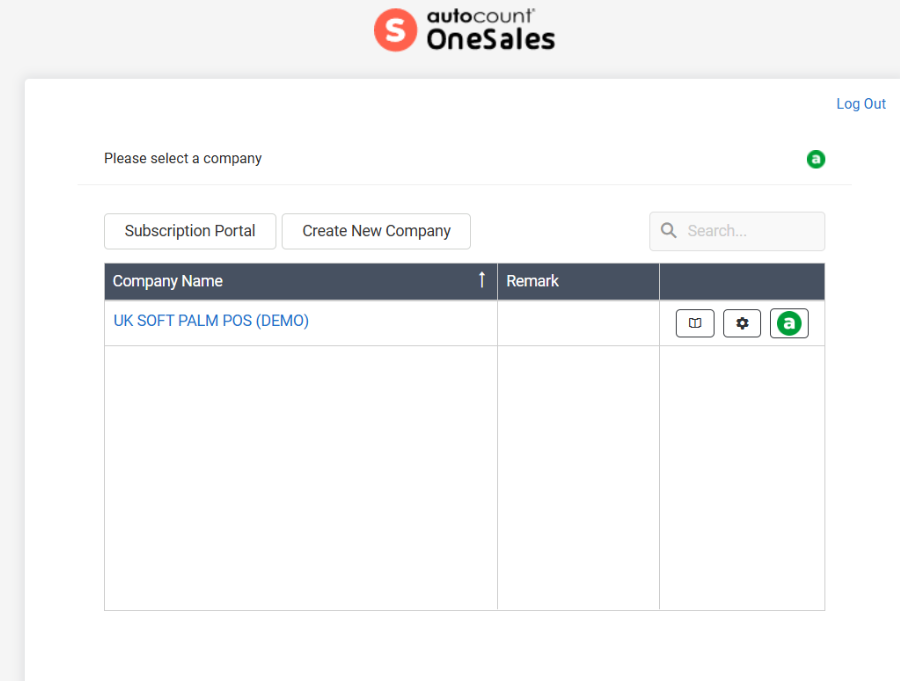
Sales Analysis Dashboard
The system provides intuitive charts and data, including:
- Total POS Sales
- Profit Margin Analysis
-
Average Transaction Value
These insights help businesses monitor performance in real-time, identify trends, and make informed business decisions quickly.
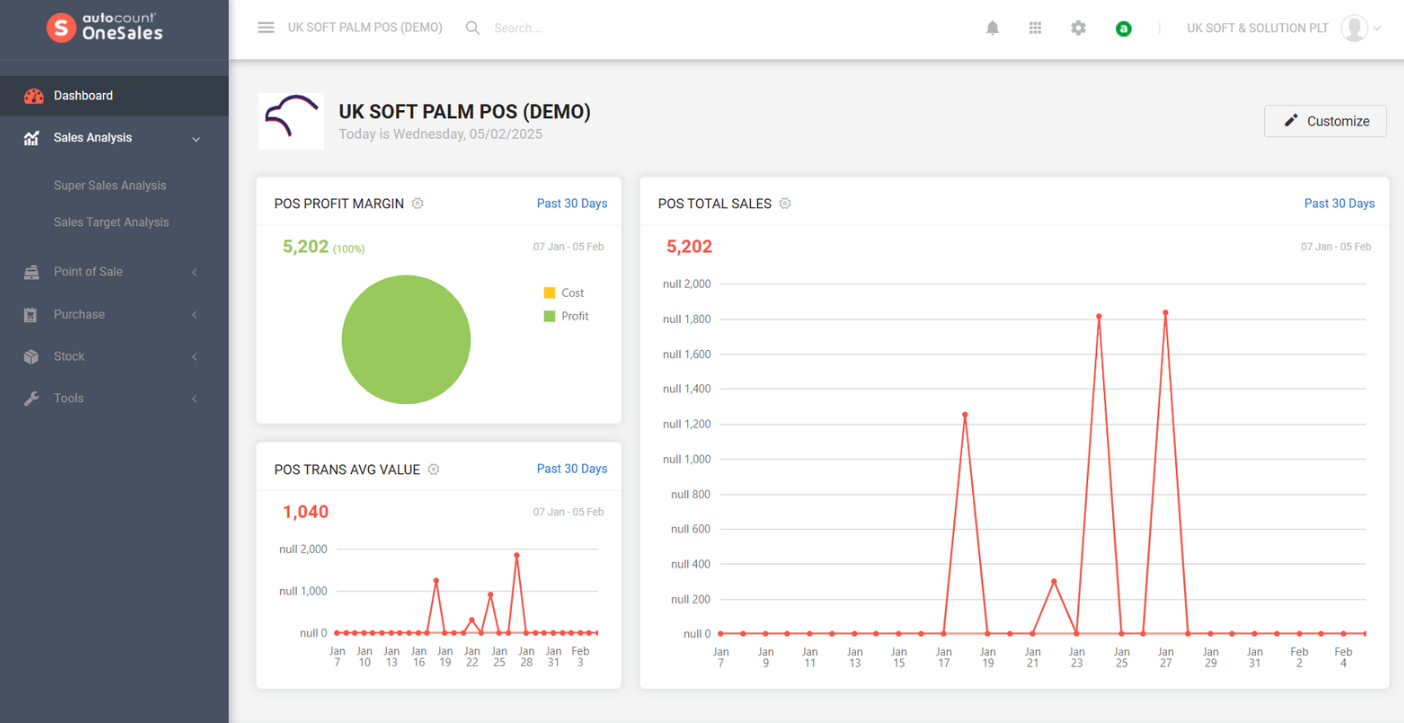
Comprehensive Reports
OneSales comes with a powerful reporting module, covering multiple areas:
- Payment Reports: Cash, Cheque, Credit Card, E-Wallet, etc.
- Sales Reports: Daily Sales, Discounts, Product Listings, Promotion Analysis
- Management Reports: Profit Margin, Time Analysis, Performance Tracking
- Miscellaneous Reports: Terminal Audit, Staff Attendance, Promotion Log
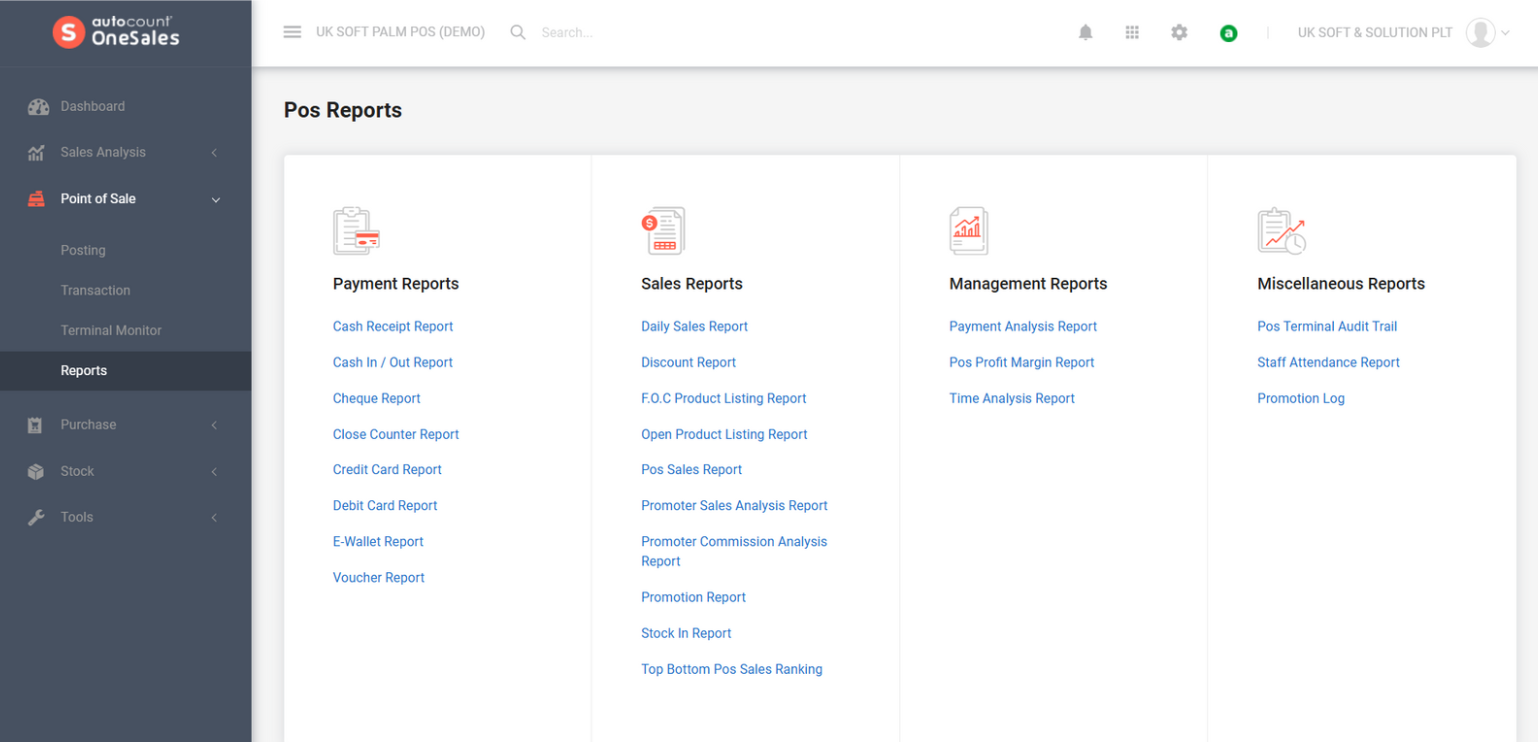
Already got PalmPOS? Try for advance operation!
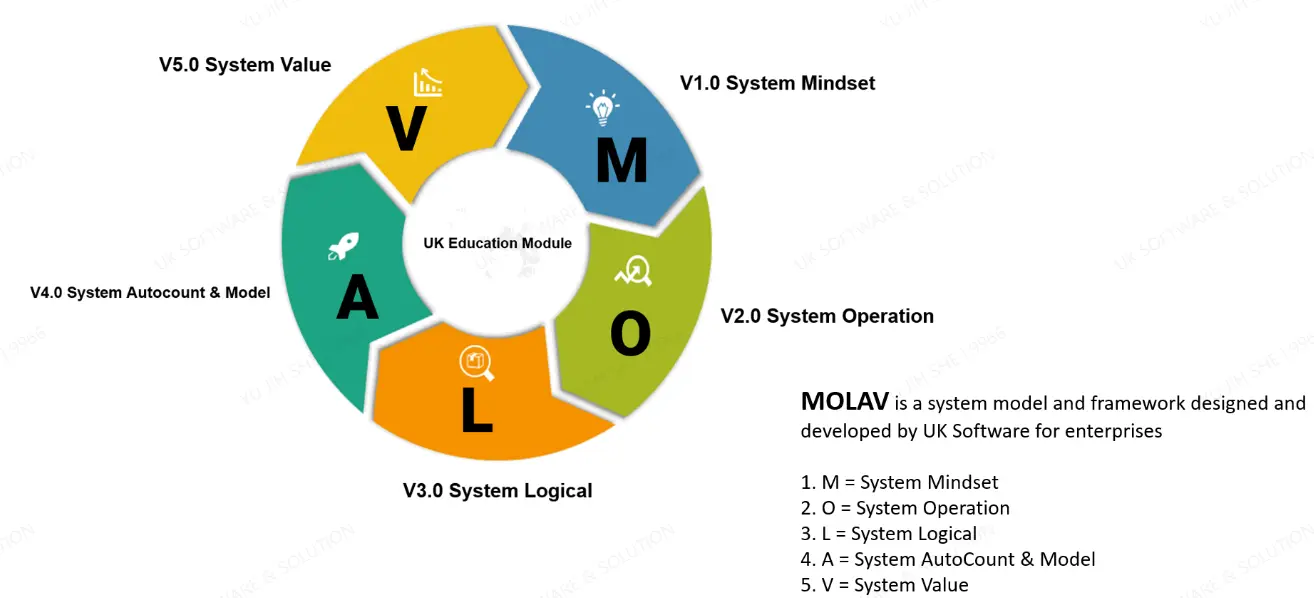
System Core Value
As a leading provider of business management solutions
AutoCount's core value lies in building a seamlessly integrated platform connecting online and offline operations, featuring diversified modules, flexible plug-in extensibility, and robust customization capabilities.
This enables it to create highly effective and tailored system management solutions for various businesses, ranging from retail to manufacturing and beyond.
On Premise Product
Cloud Based Product
Customization and Scalability of AutoCount Accounting
AutoCount Accounting offers a high degree of customization and scalability, making it an ideal solution for businesses of all sizes. Whether you're a small startup or a large enterprise, the software can be precisely tailored to meet your unique operational and financial requirements.
Businesses can begin with essential features and progressively integrate more advanced modules as they expand, ensuring they always have access to the right tools for effective financial management.
This flexible approach allows organizations to adapt seamlessly to growth and changing business dynamics.
Customization Options
AutoCount Accounting provides a wide range of customization features, allowing businesses to tailor the system according to their specific operational needs. For example, users can modify report formats, add custom fields, and design personalized workflows that align with their internal processes.
These flexible customization options enable businesses to optimize efficiency and maintain better control over their operations.
To fully leverage these capabilities, businesses are encouraged to explore AutoCount Customization, which offers deeper insights into how the software can be adapted to support unique business models and requirements. .
Adding New Modules
As your business expands, AutoCount Accounting can be seamlessly enhanced by integrating additional modules and advanced functionalities. For instance, businesses can implement modules such as Payroll, Advanced Inventory Management, or Project Accounting to support growing operational demands.
With over 50 modules available, each offering specialized features, AutoCount ensures that businesses can continuously adapt and scale their financial and operational systems—effectively meeting evolving requirements while maintaining optimal performance and control.
Adding New Plugins
AutoCount Accounting also supports over 100 specialized plugins, each designed to extend the software’s capabilities with targeted features and functions.
These plugins empower businesses to further customize the system to align with their unique operational workflows and industry-specific requirements. By integrating the right plugins, companies can enhance productivity, streamline processes, and support scalable growth—ensuring the software evolves in tandem with their business expansion.
Scaling for Large Businesses
AutoCount Accounting is engineered to efficiently manage high volumes of transactions while supporting multi-user access, making it well-suited for businesses with complex operations.
Additionally, it is designed with integration capabilities that allow seamless connectivity with other enterprise systems such as POS, CRM, and ERP solutions. This robust scalability ensures that larger businesses can maintain smooth operations, enhance data consistency across departments, and support long-term growth without compromising performance or accuracy.
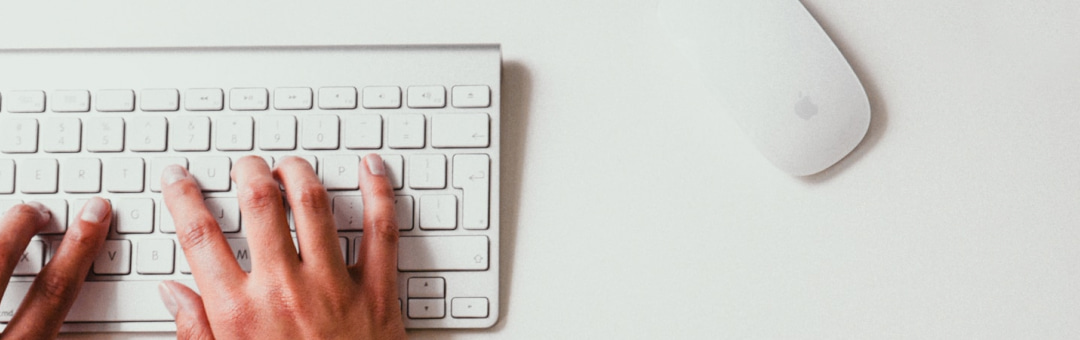
Product Inquiry
We’d love to hear from you! Whether you have questions, feedback, or require assistance, our dedicated team is ready to help. Simply fill out the form below, and we’ll get back to you within 24 hours. Thank you for reaching out to us — we look forward to connecting with you!