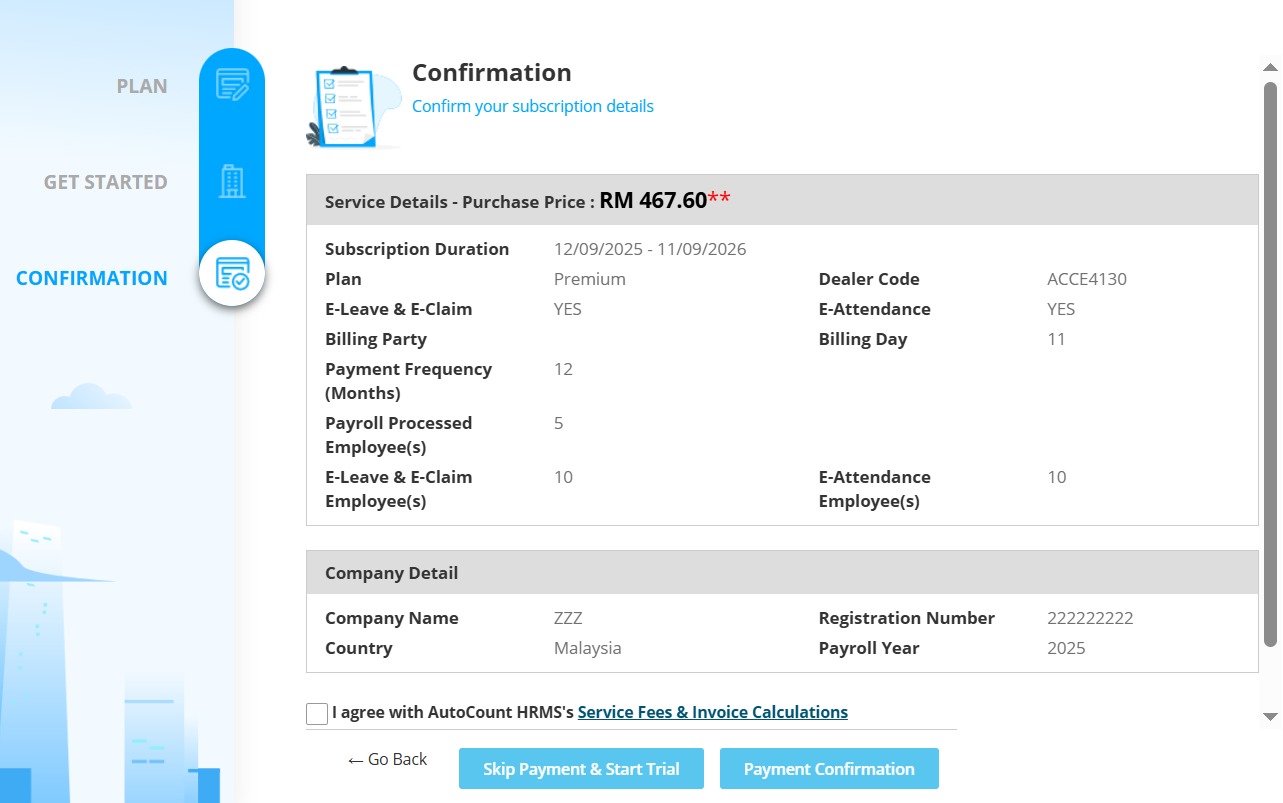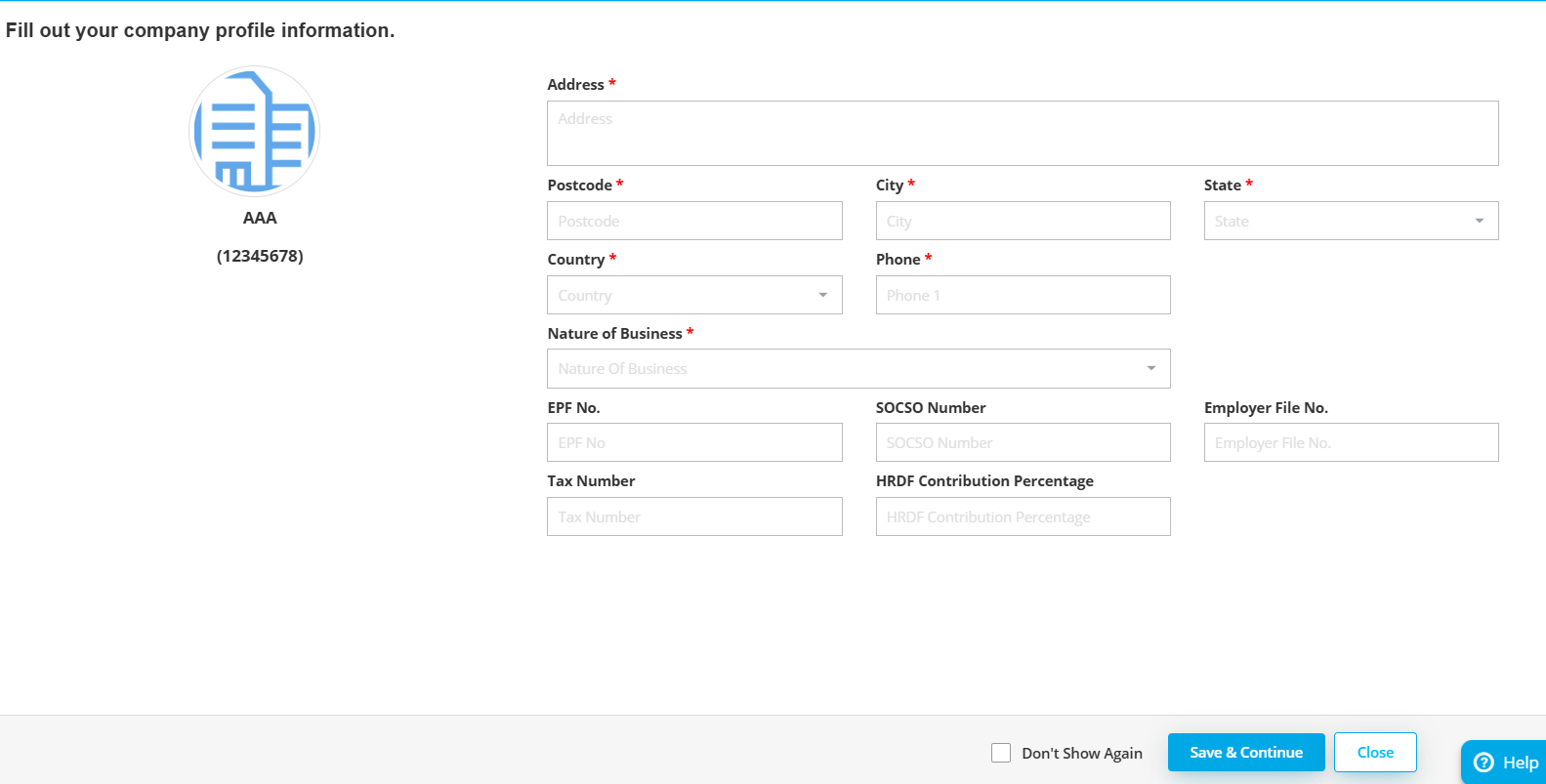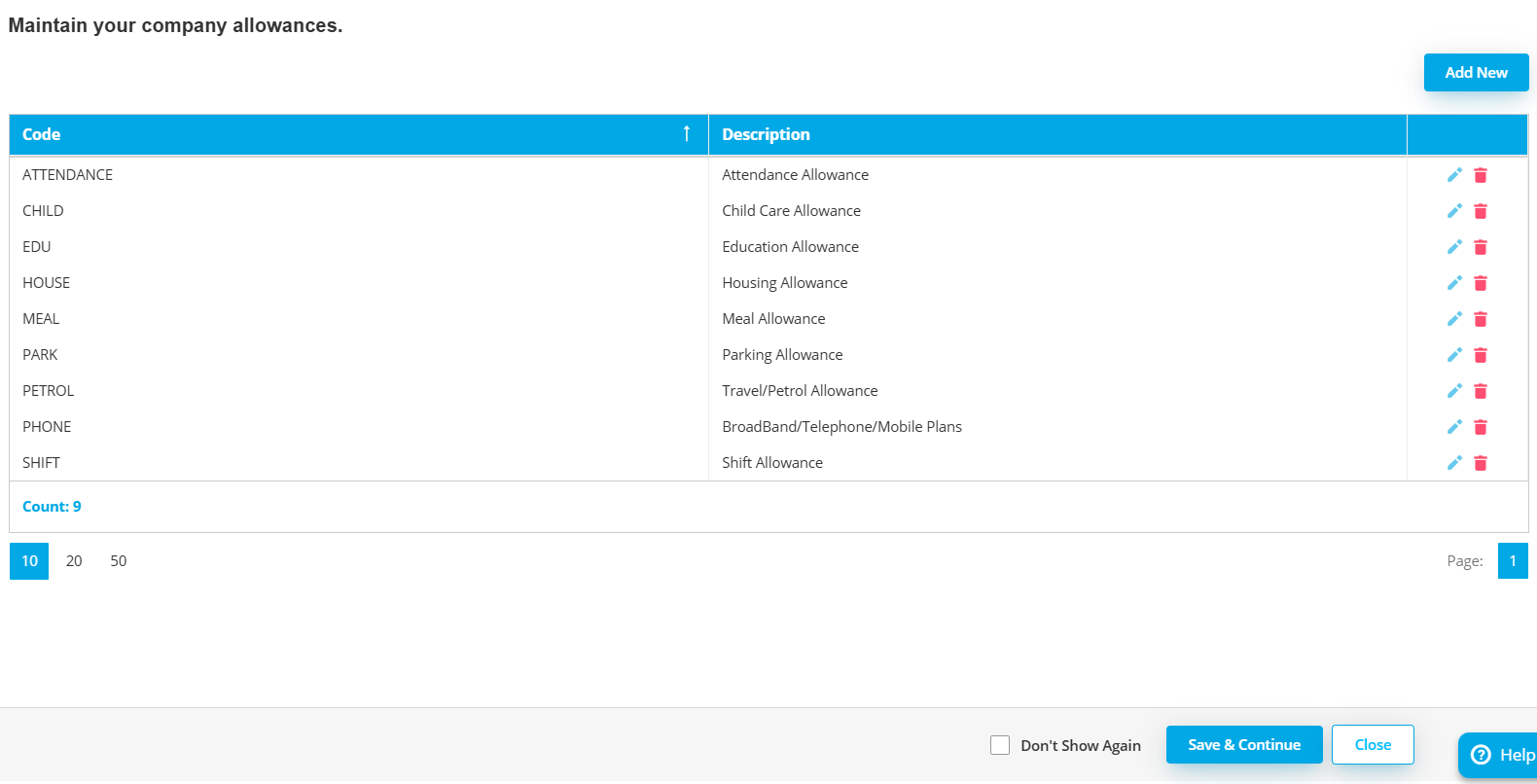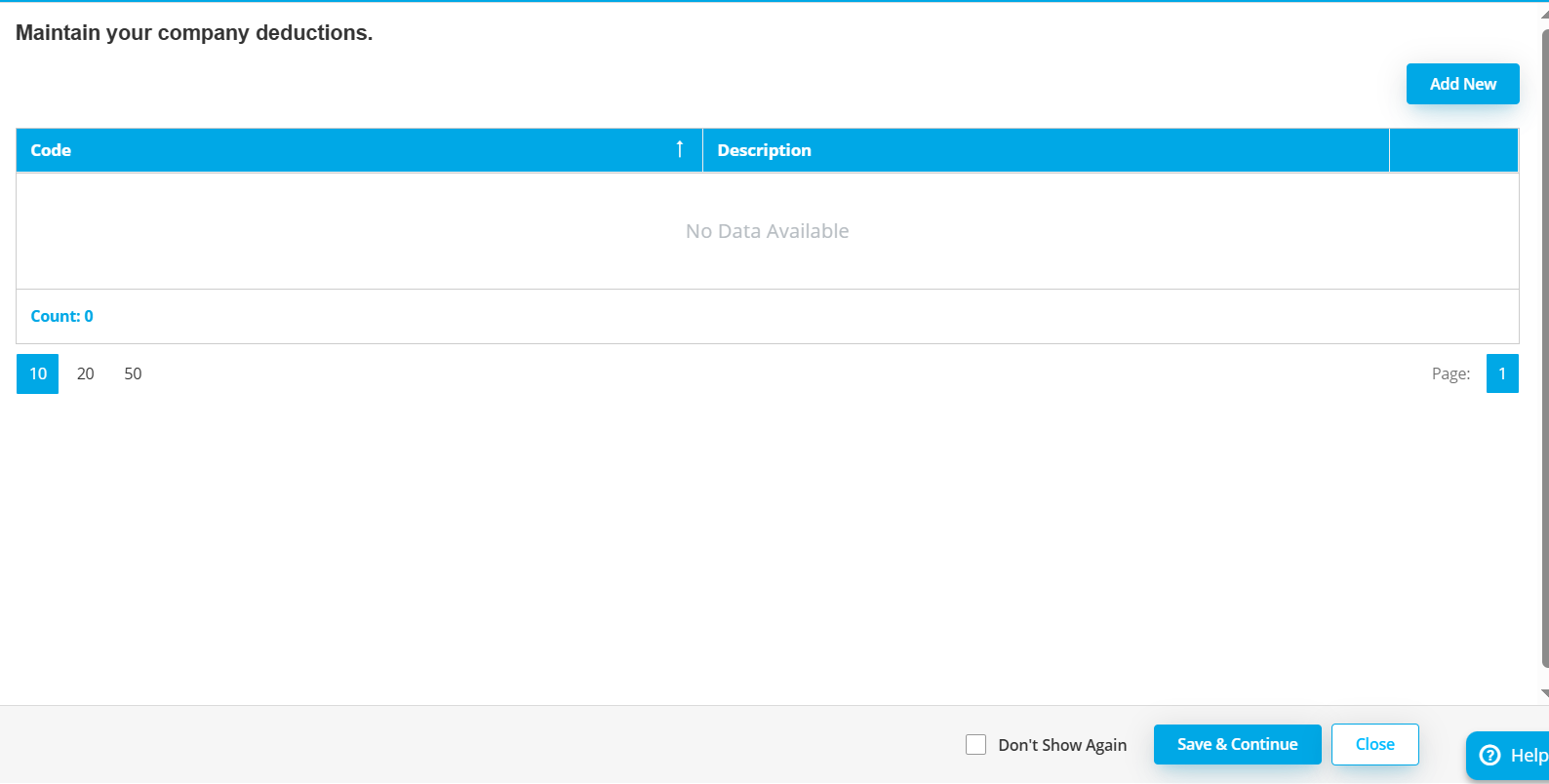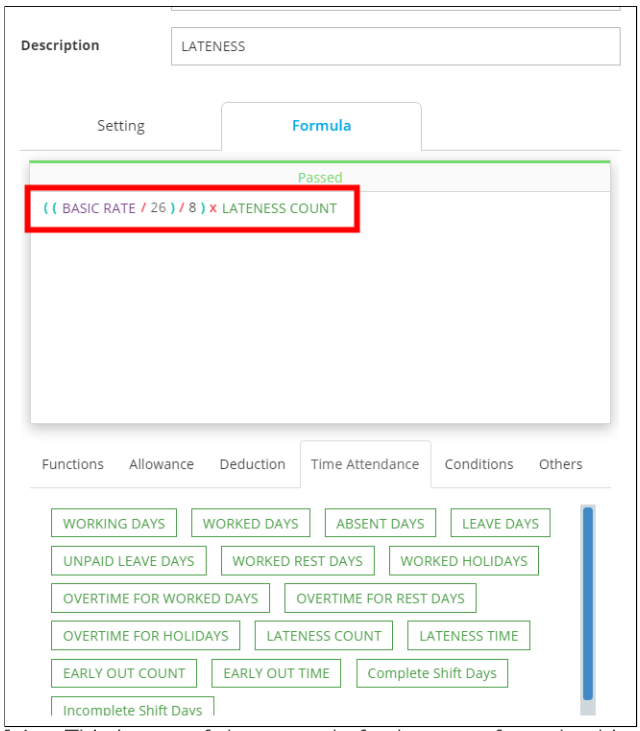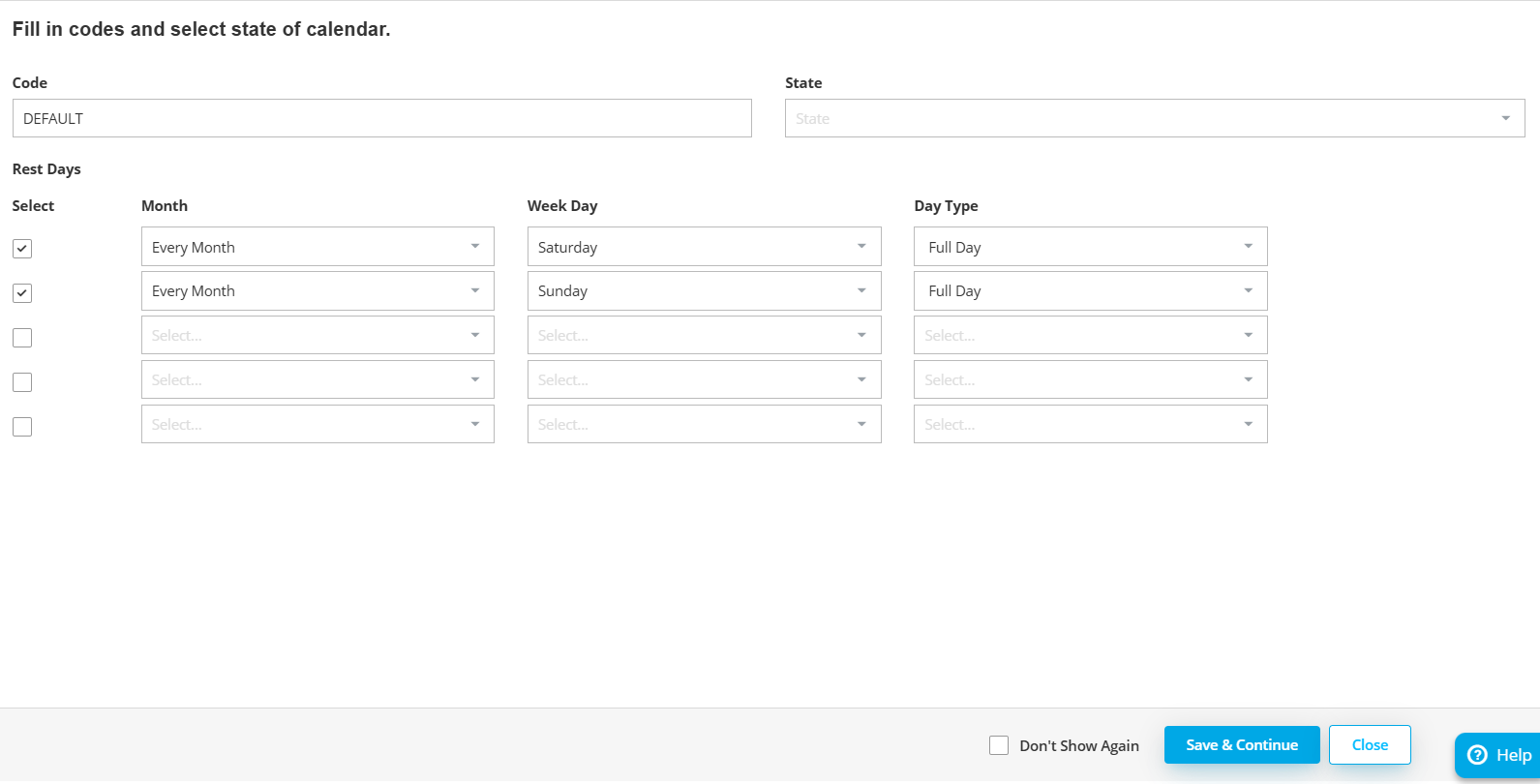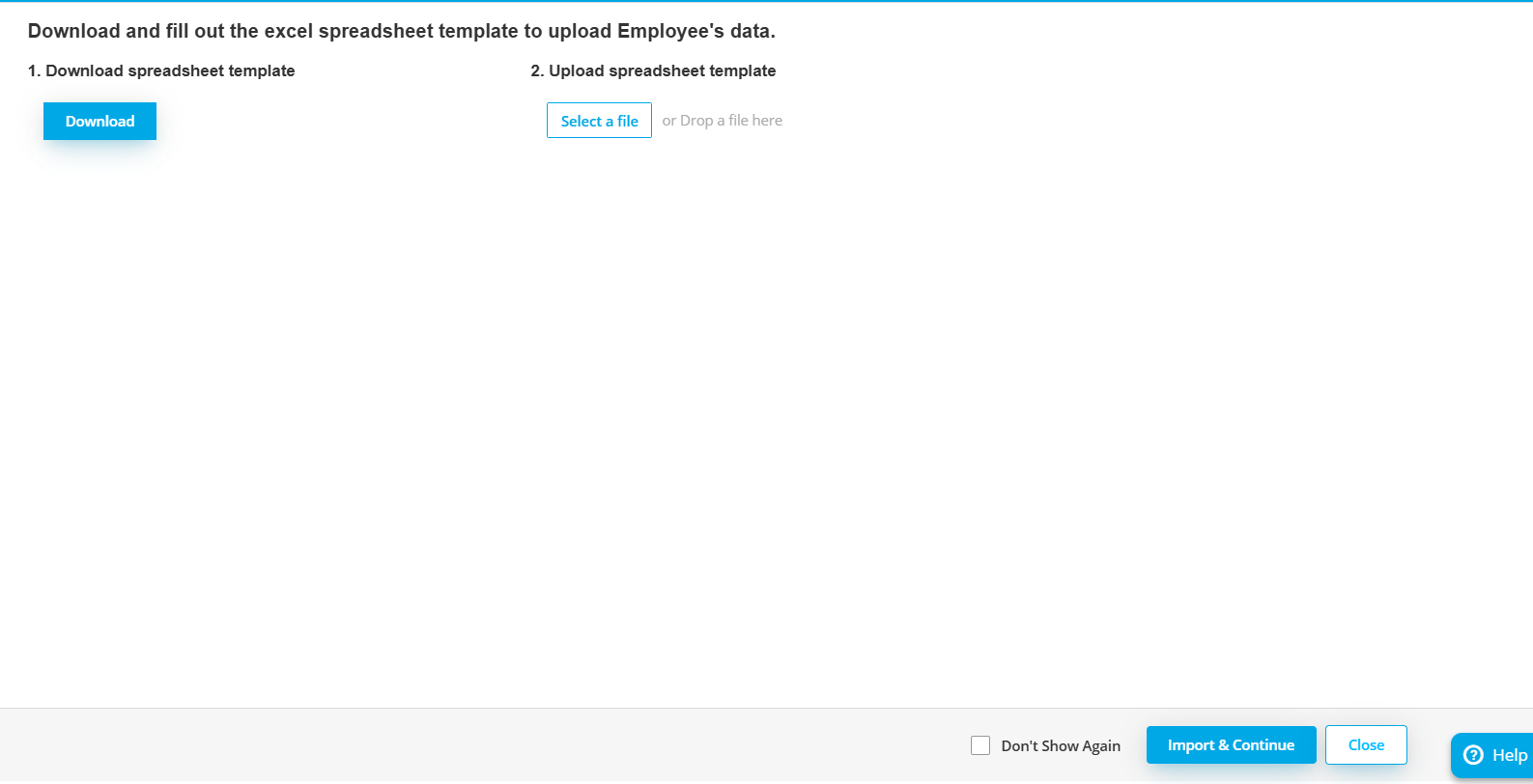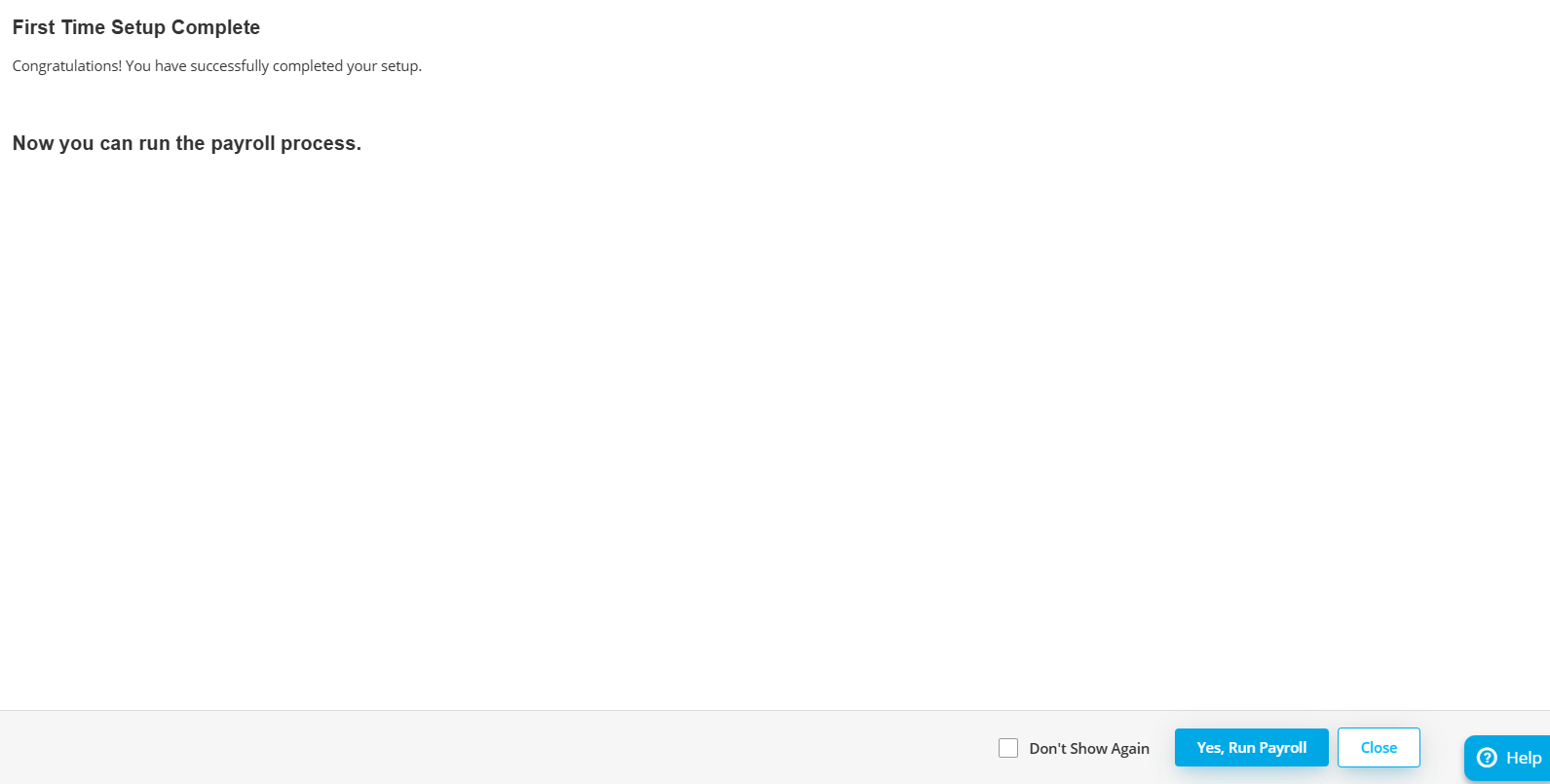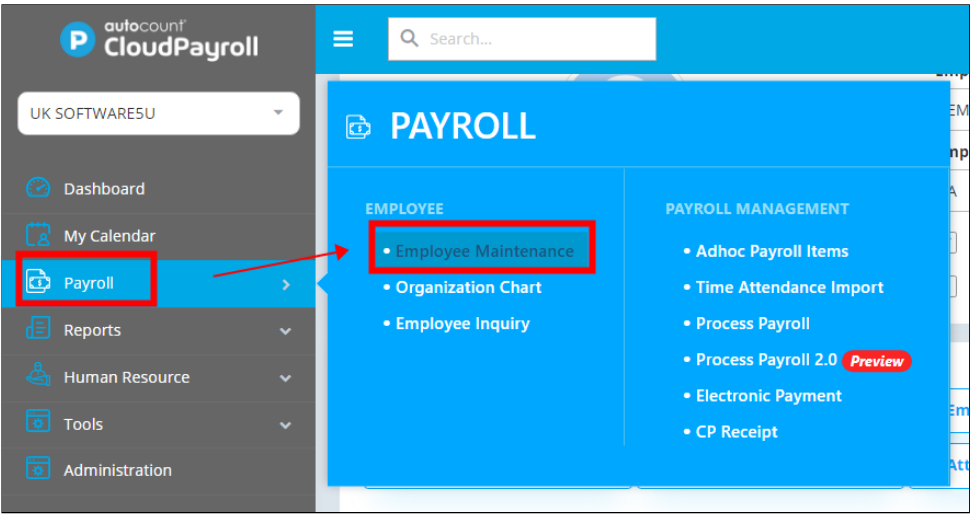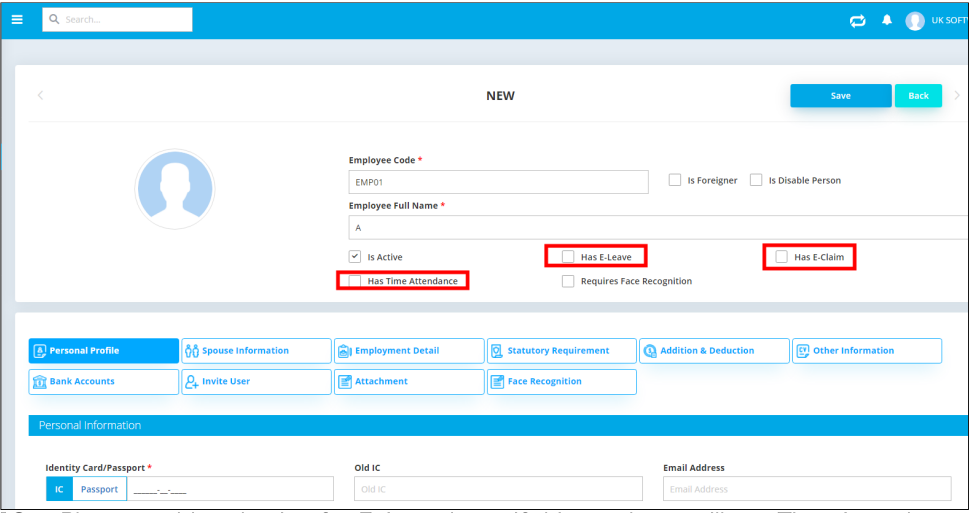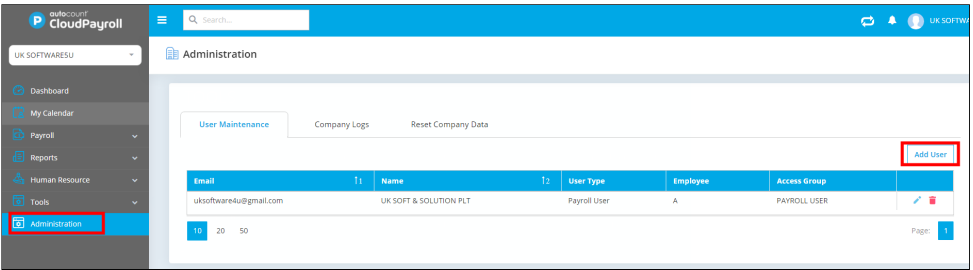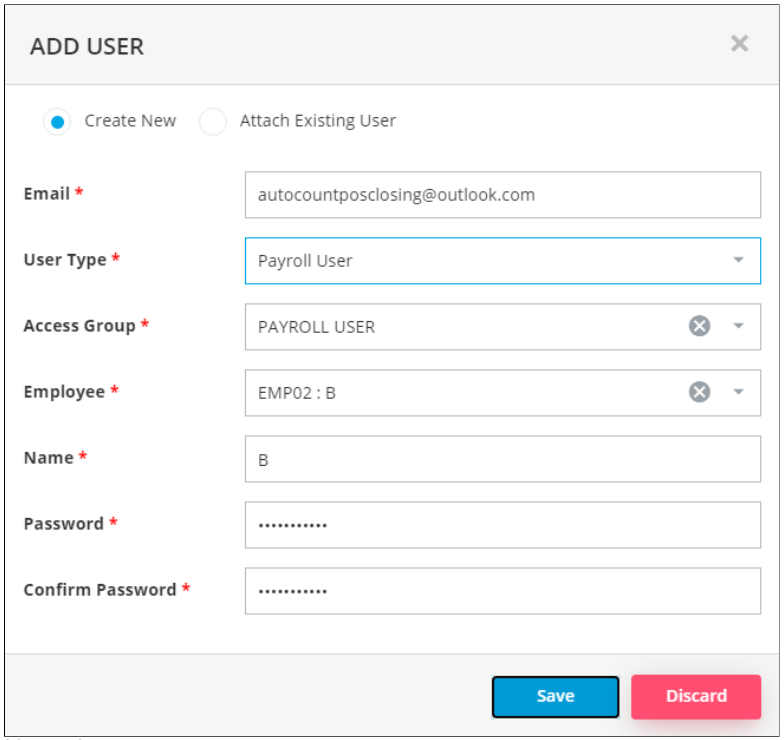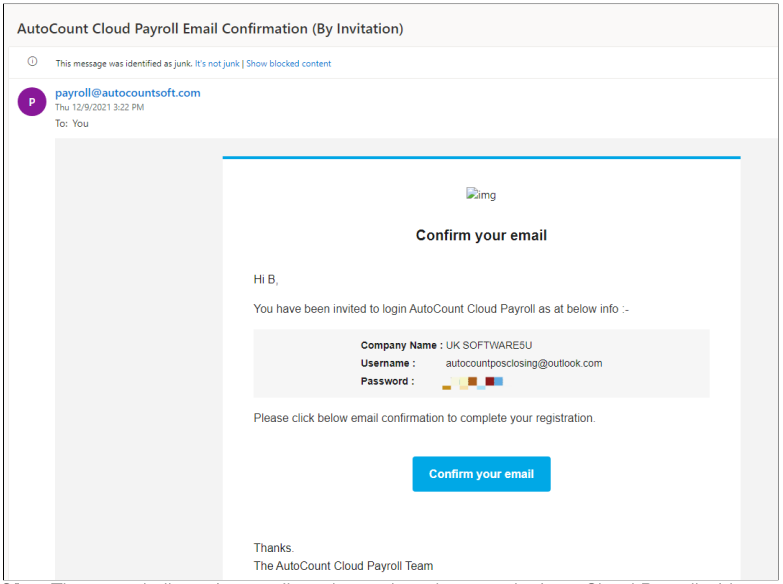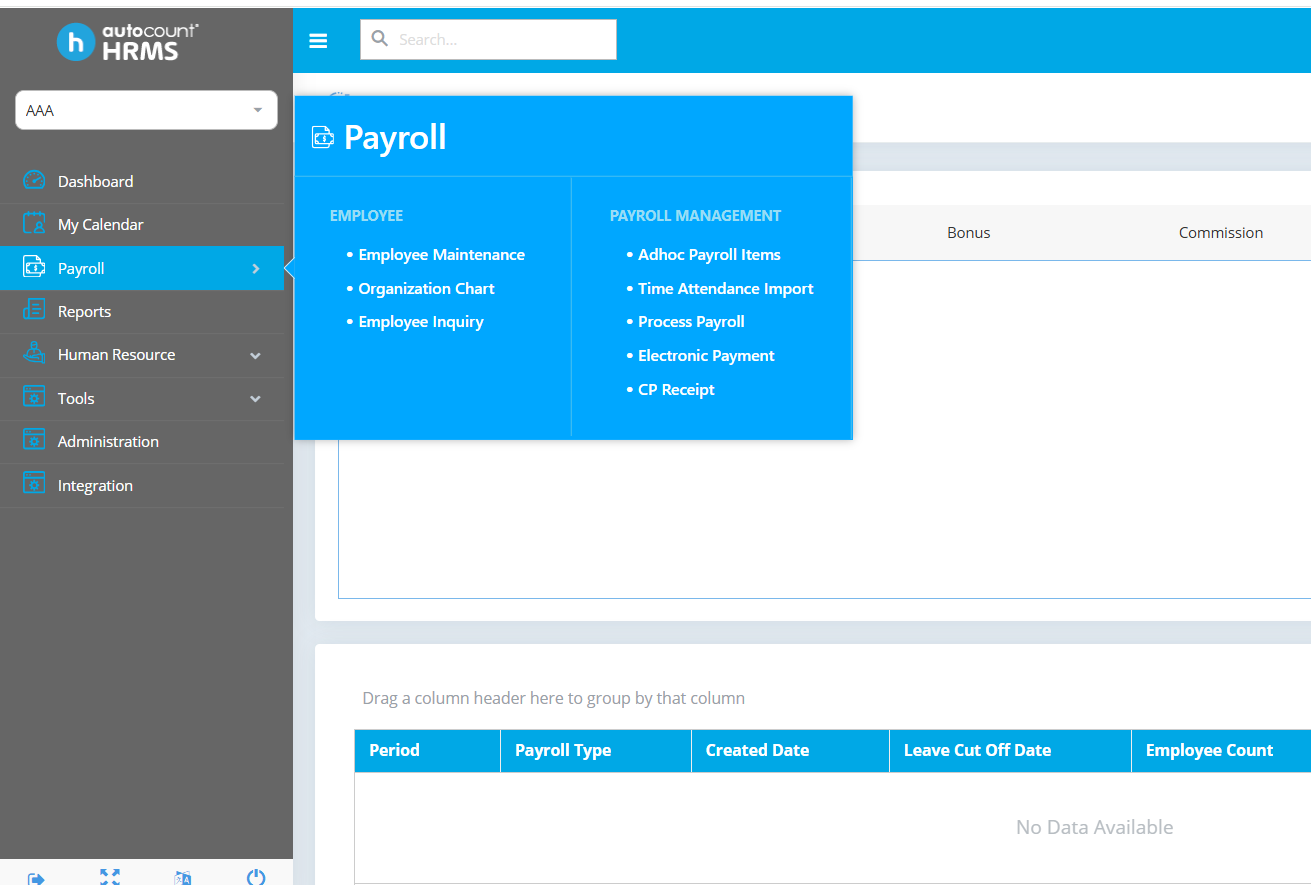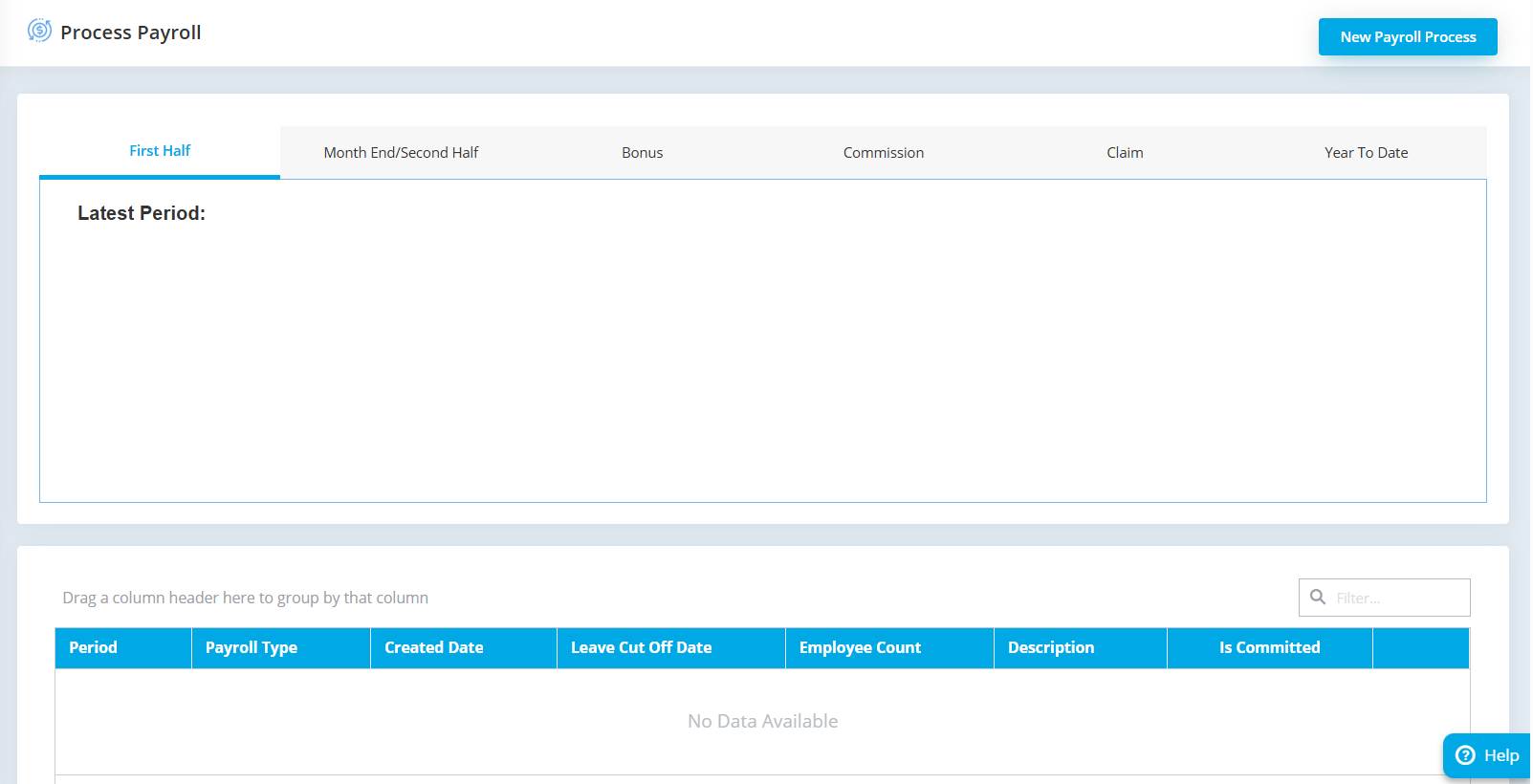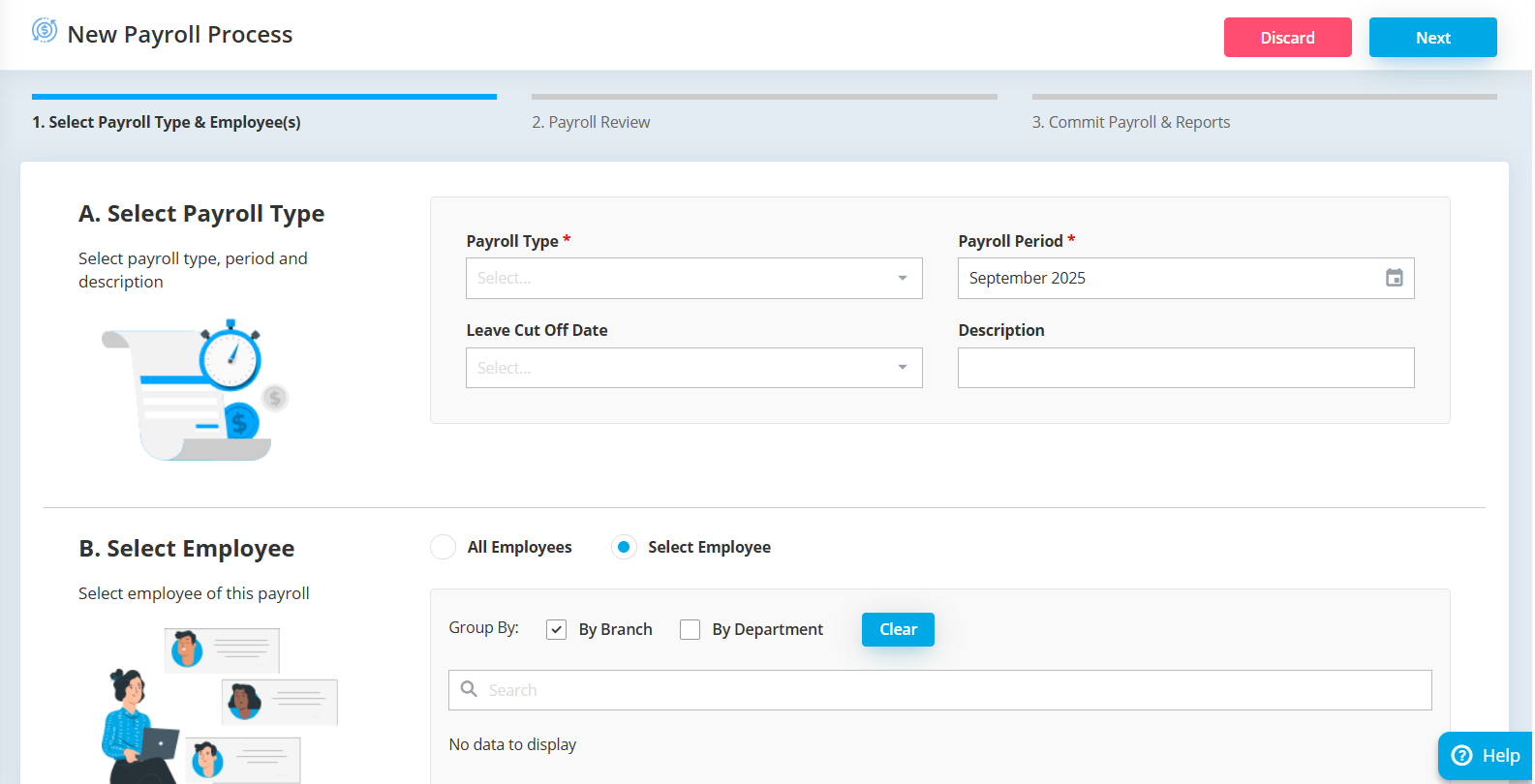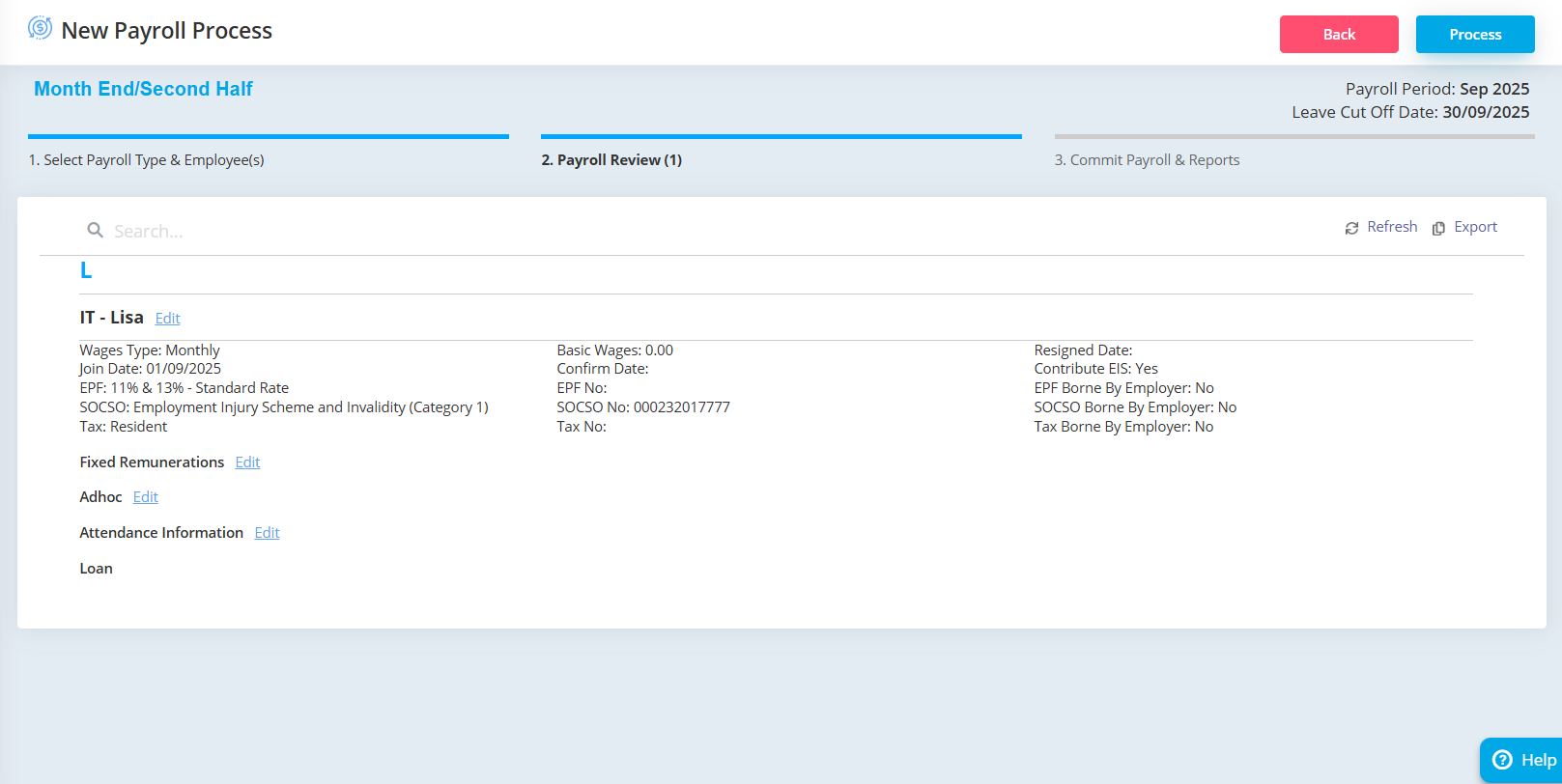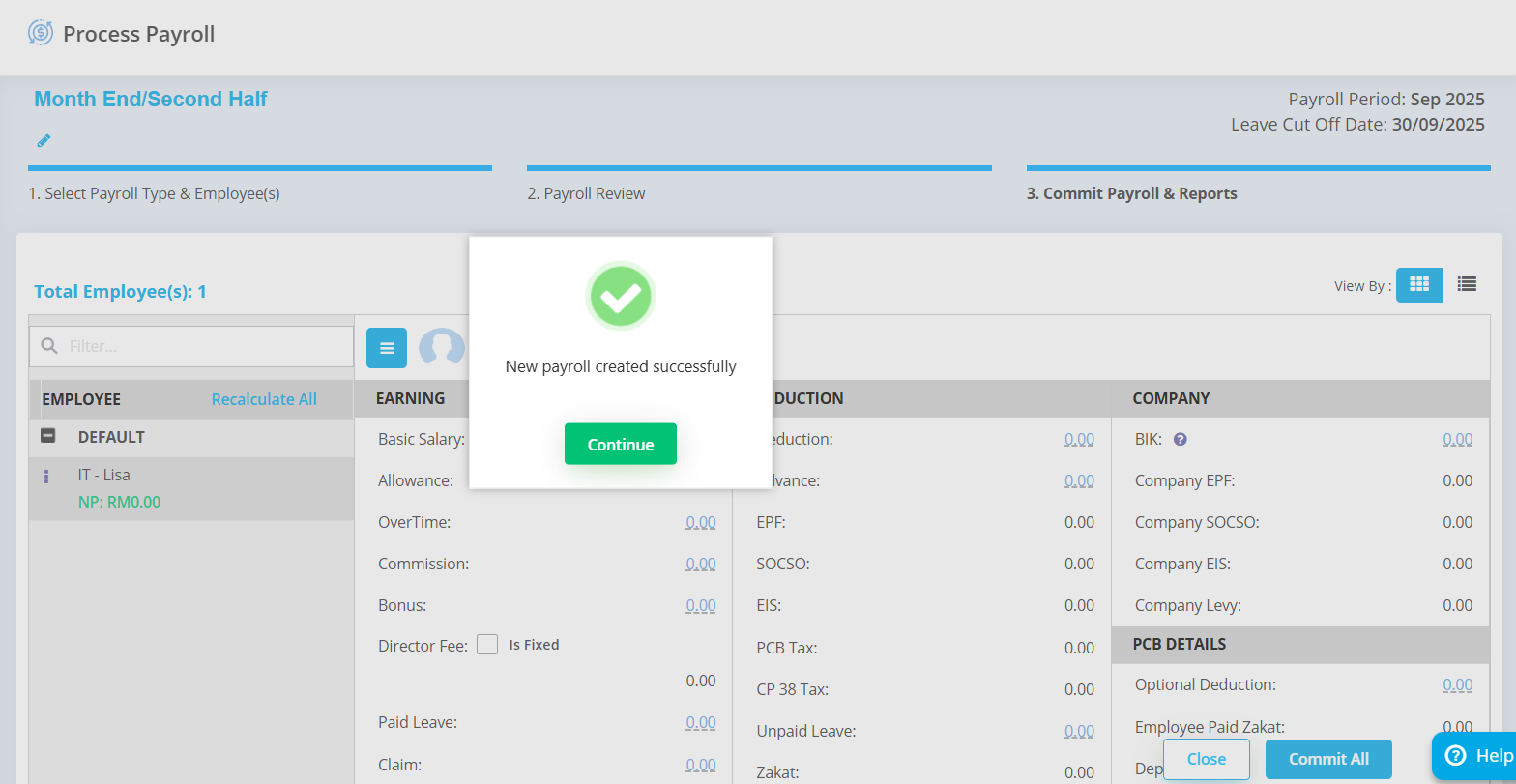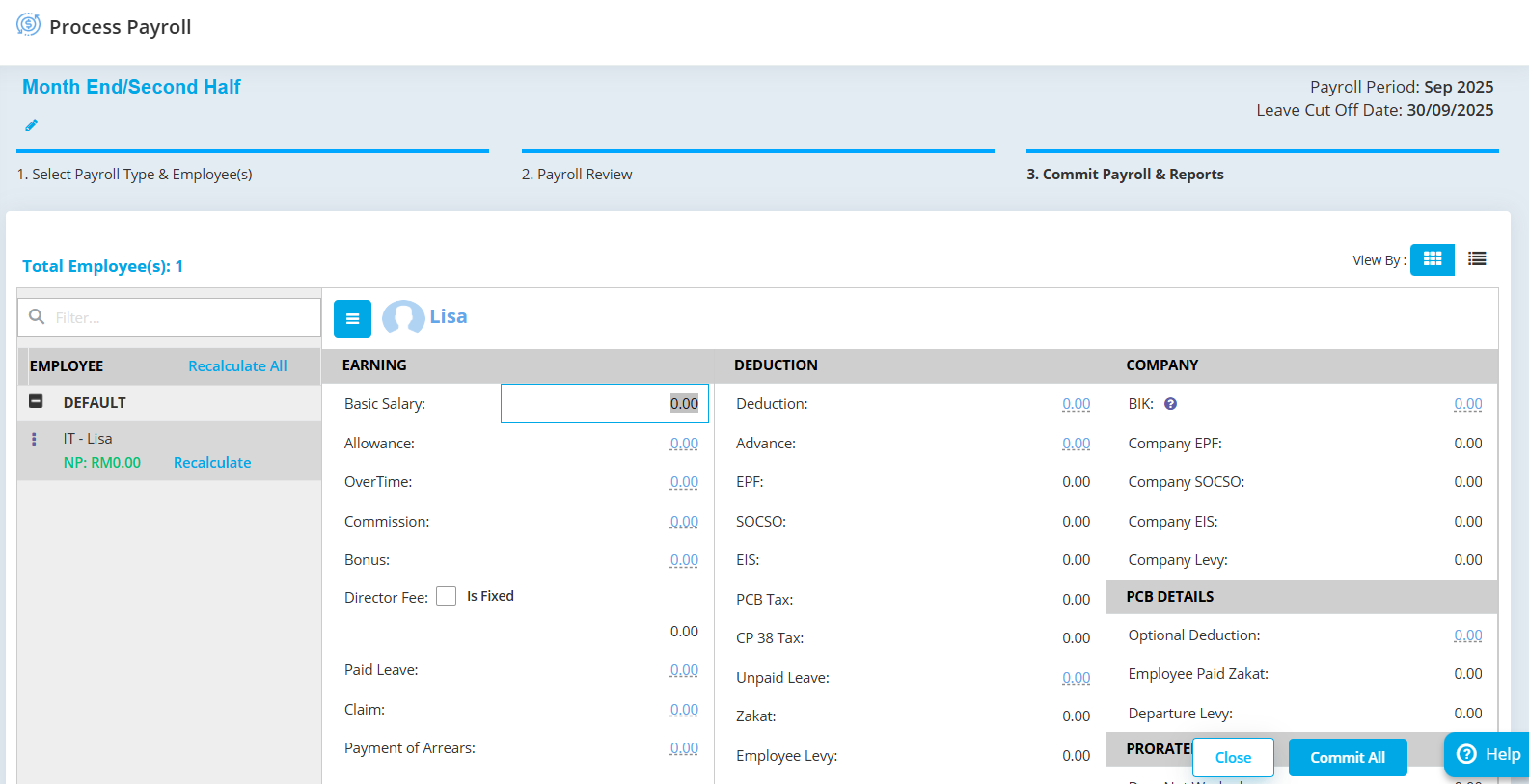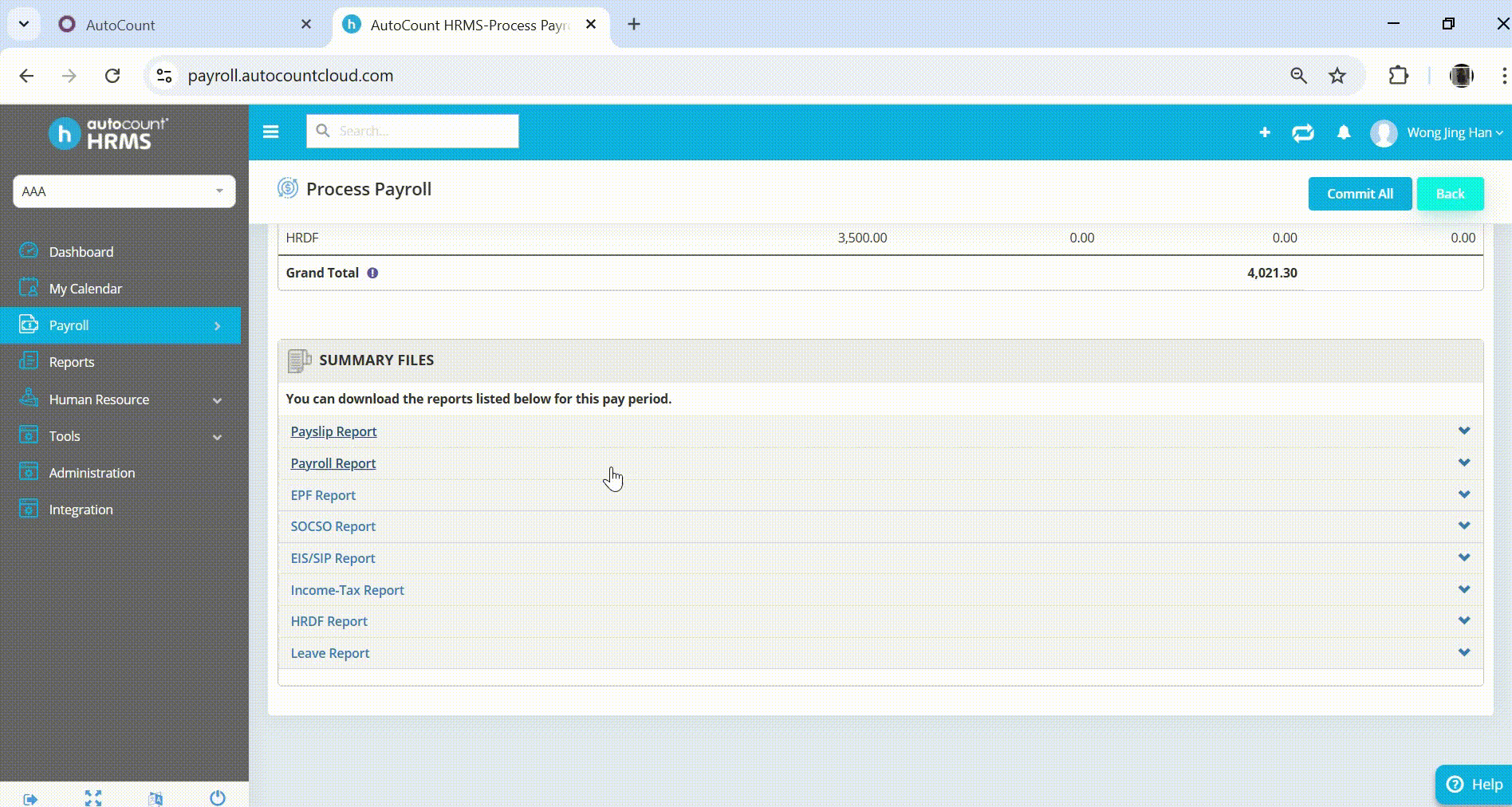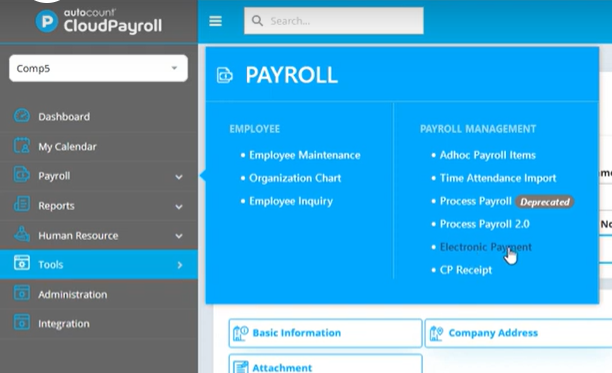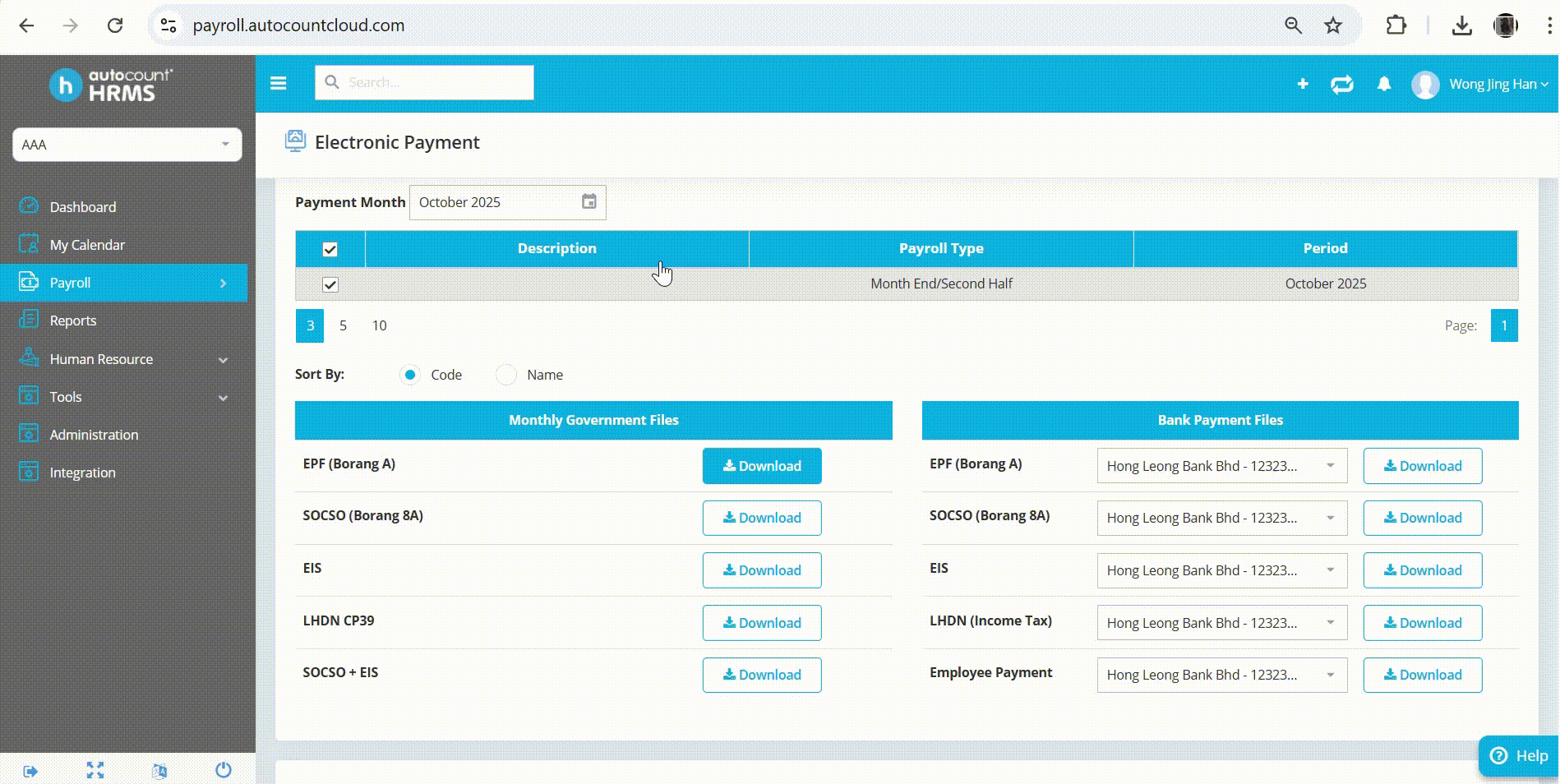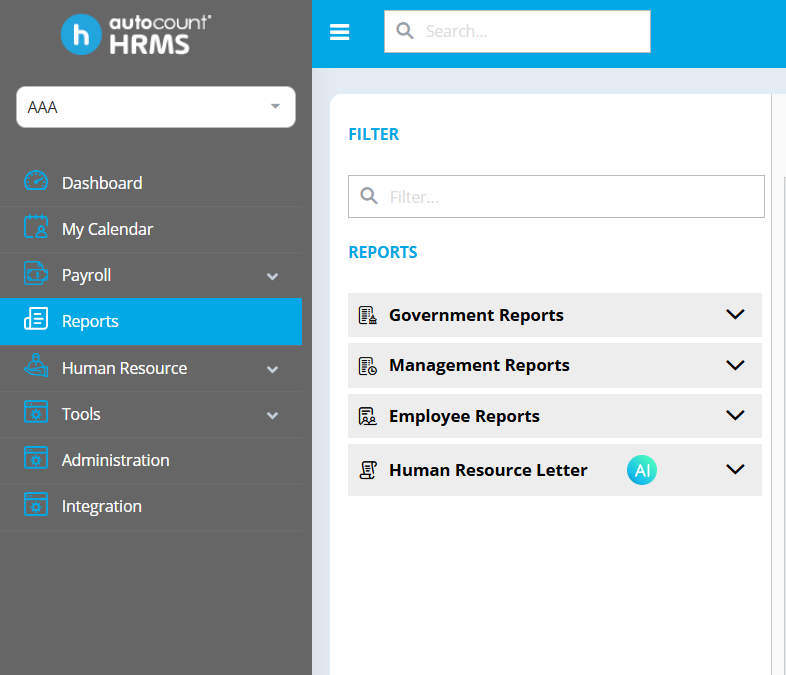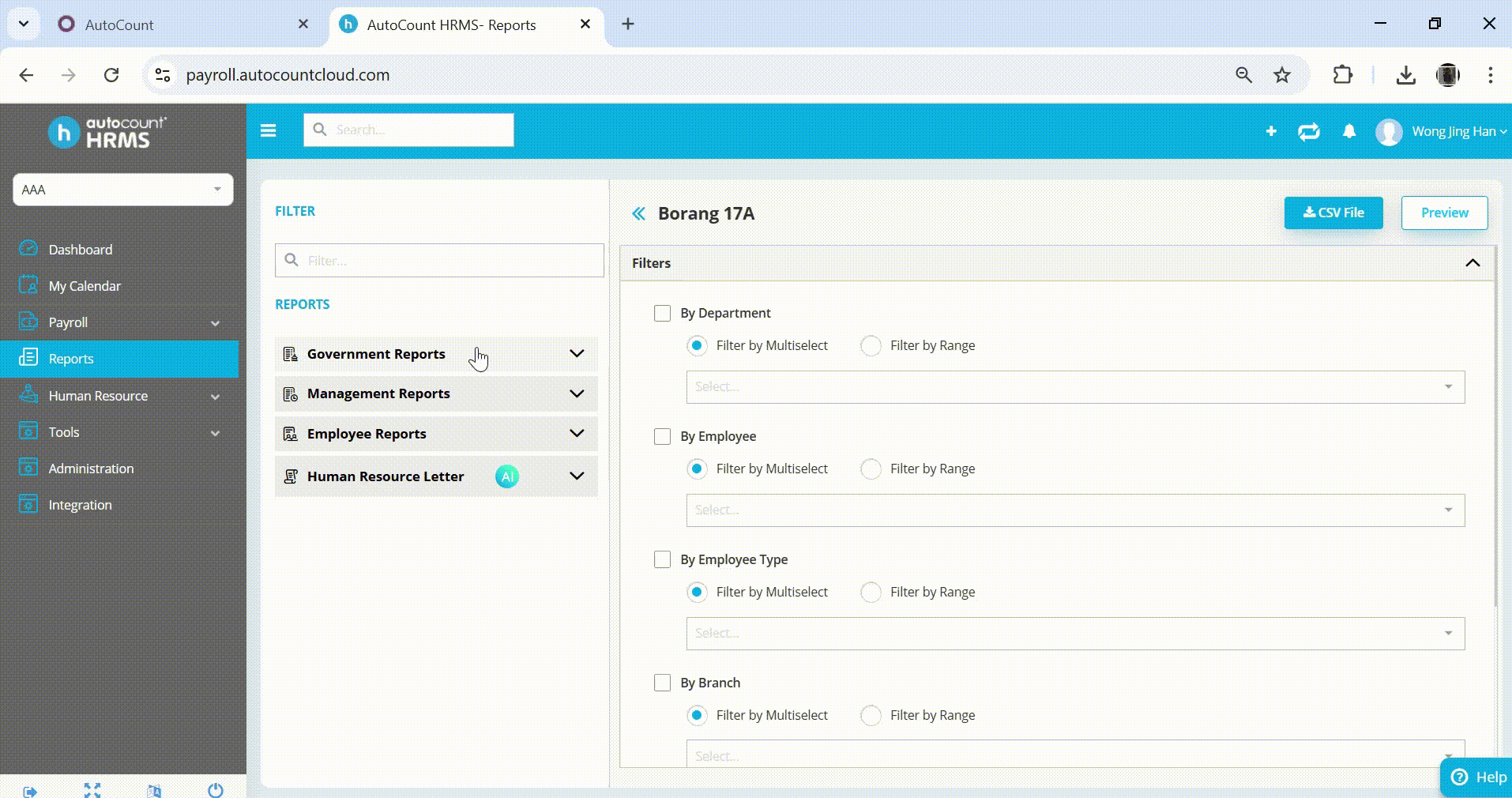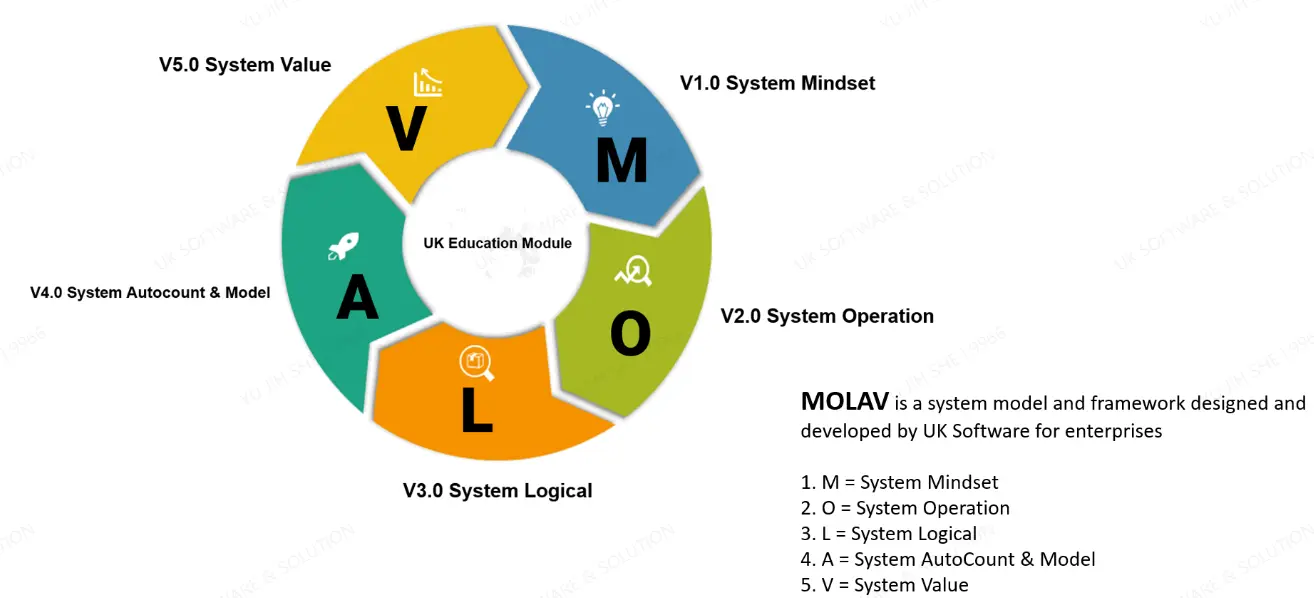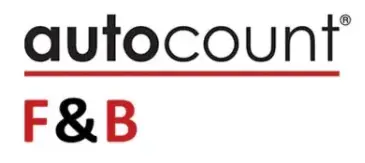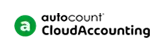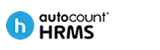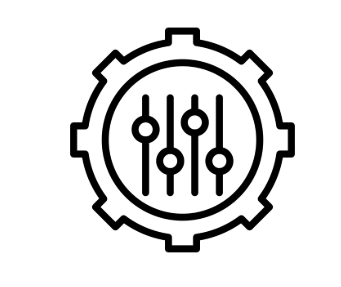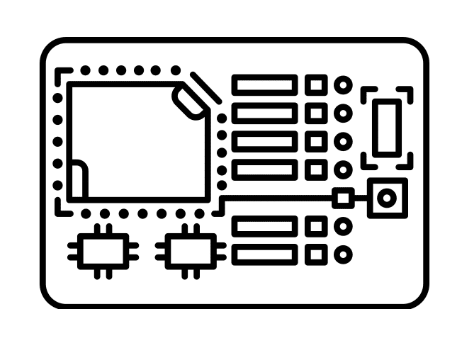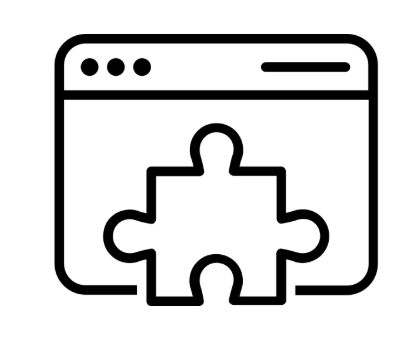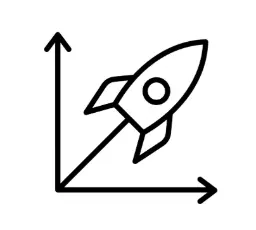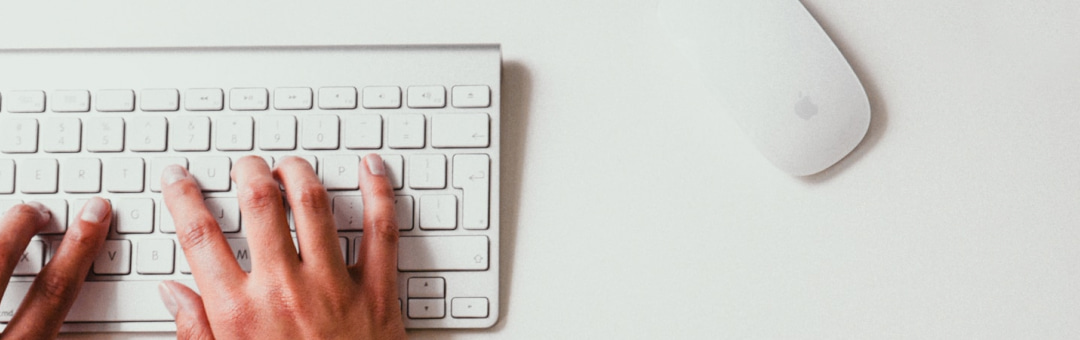HRMS Payroll System Diagram
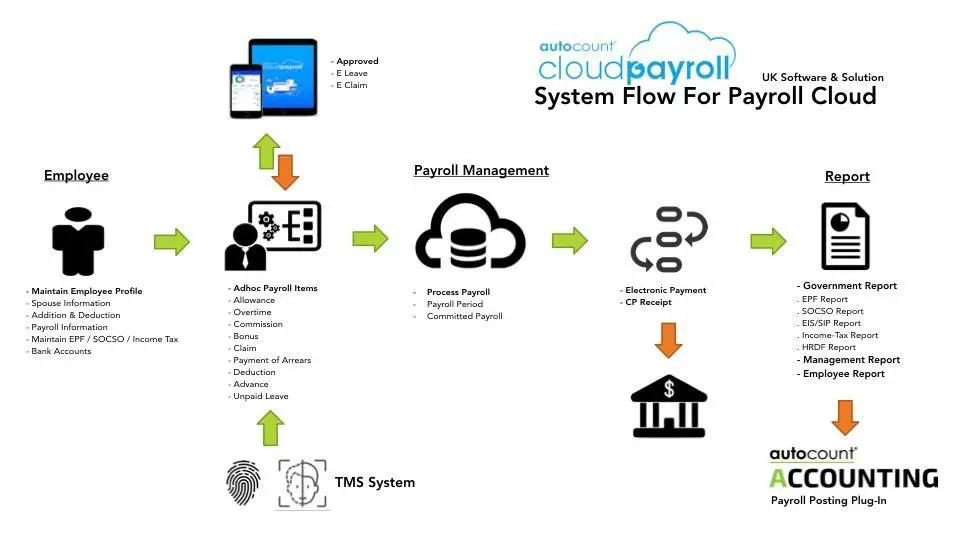
Know the package
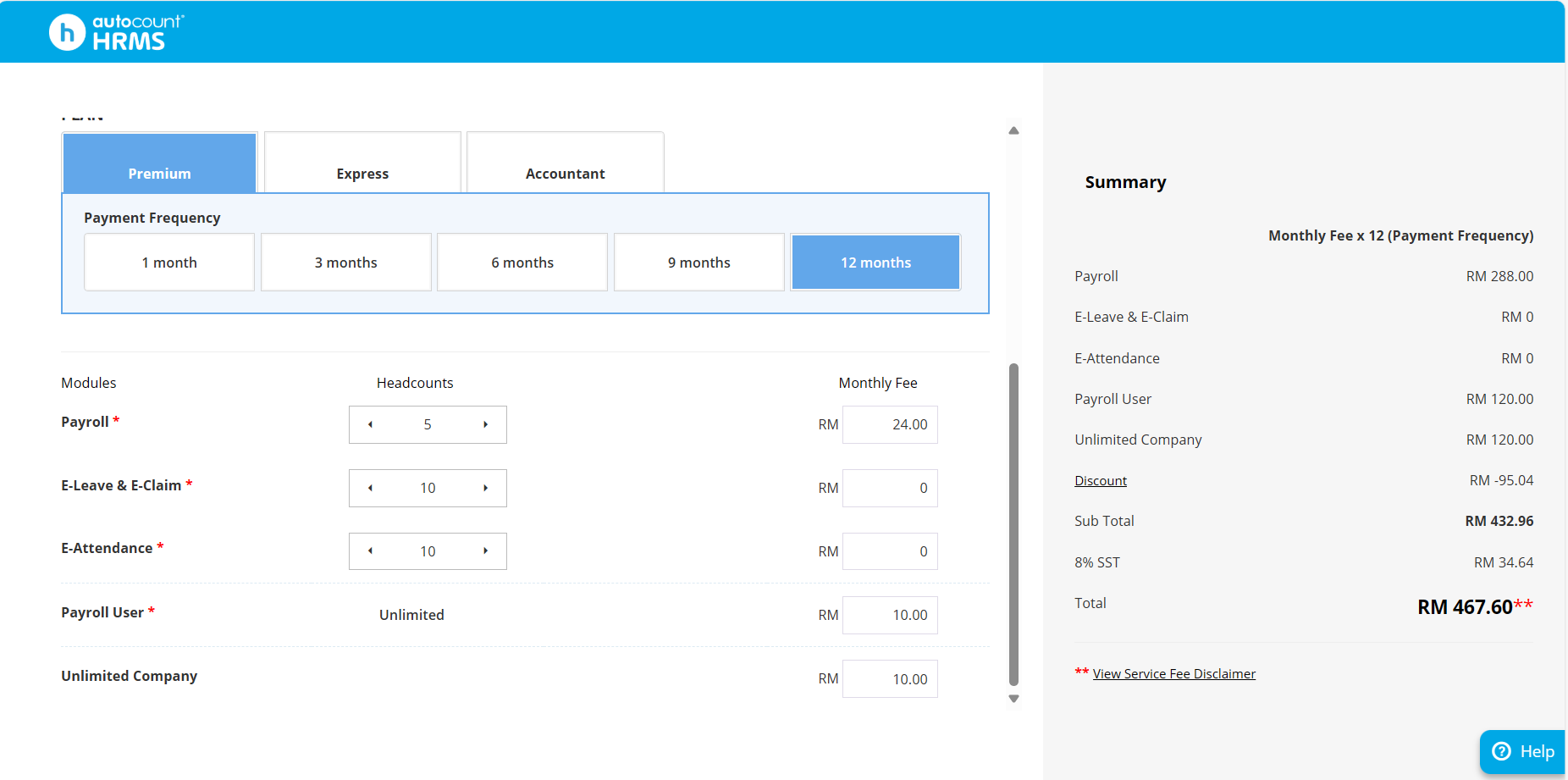
In AutoCount HRMS, users can key in their own number of employees (headcount), and the system will instantly display the estimated price based on the selected plan. This function makes it easier for companies to budget and compare subscription costs according to their needs.
How to Start HRMS
1.1.1 Register your payroll account through email.
Note: Please use email to register carefully as subsequent monthly/yearly billing will issue to this registered email. Email registered will be consider as owner/admin
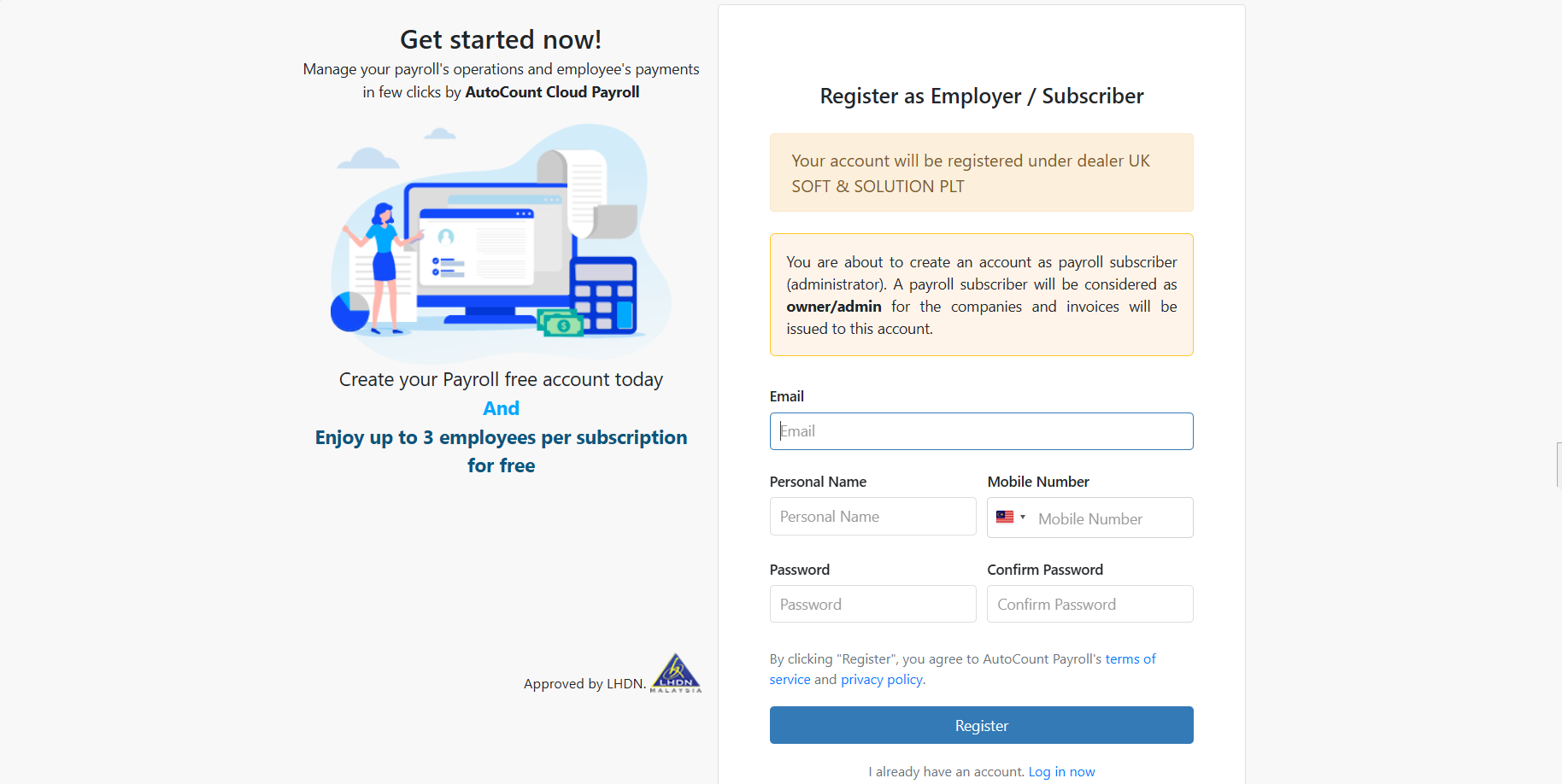
1.1.2 After register successful, please navigate to your mailbox to confirm the email to activate Cloud Payroll account.
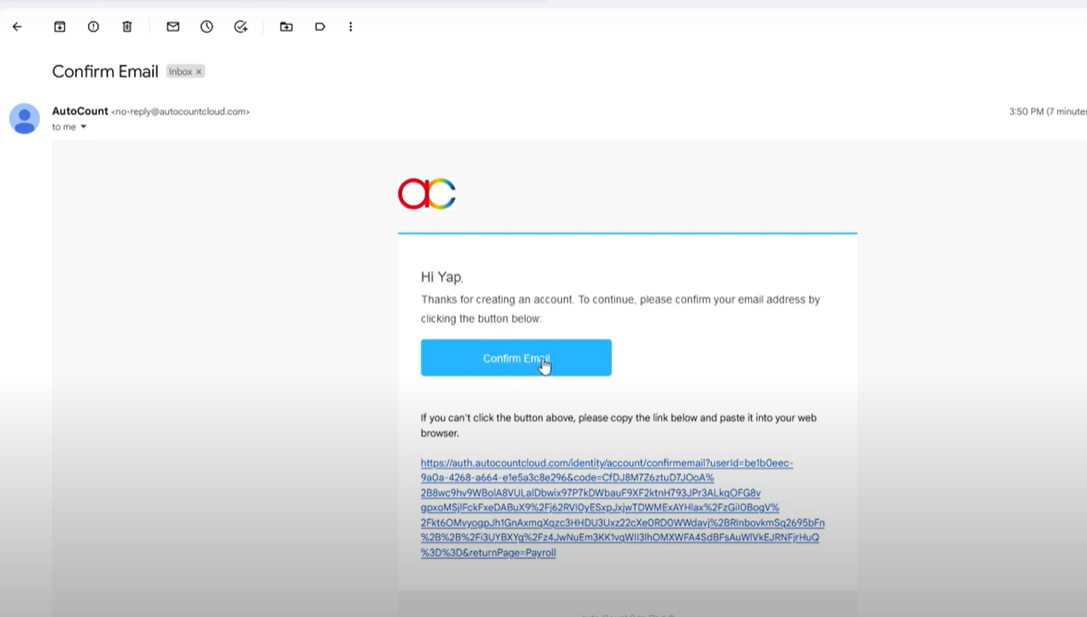
1.1.3 After login to account, System will request you to create your subscription.
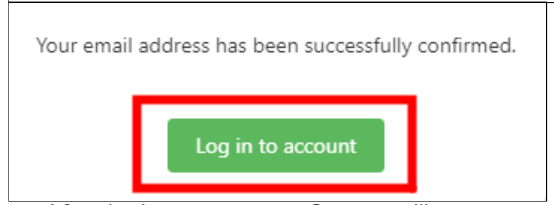
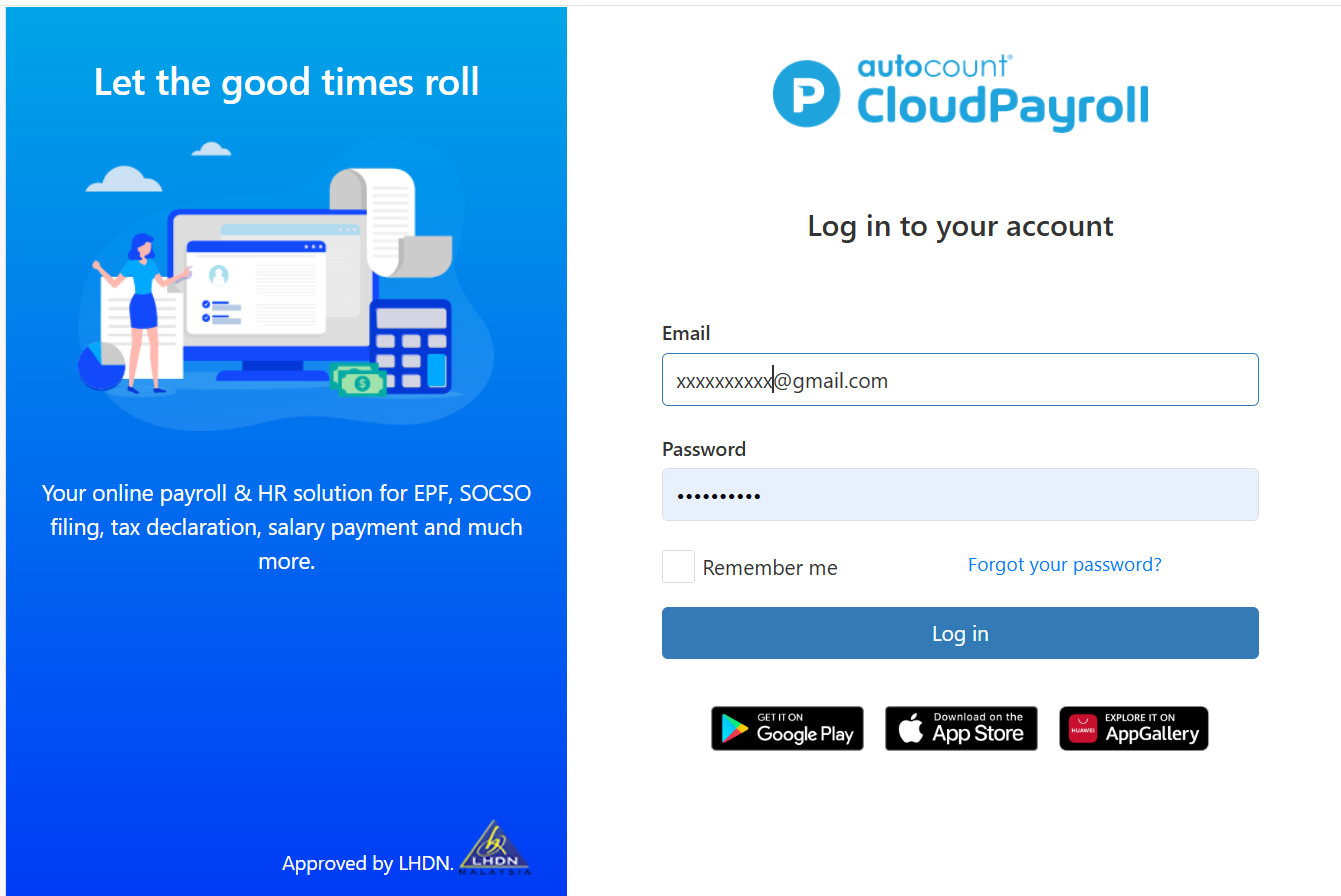
1.2.1 Select your plan and insert headcounts needed.
Plan
For Premium plan, it provide payroll, e-leave, e-claim, and e-attendance function. The charge is calculated by months and based on headcounts.
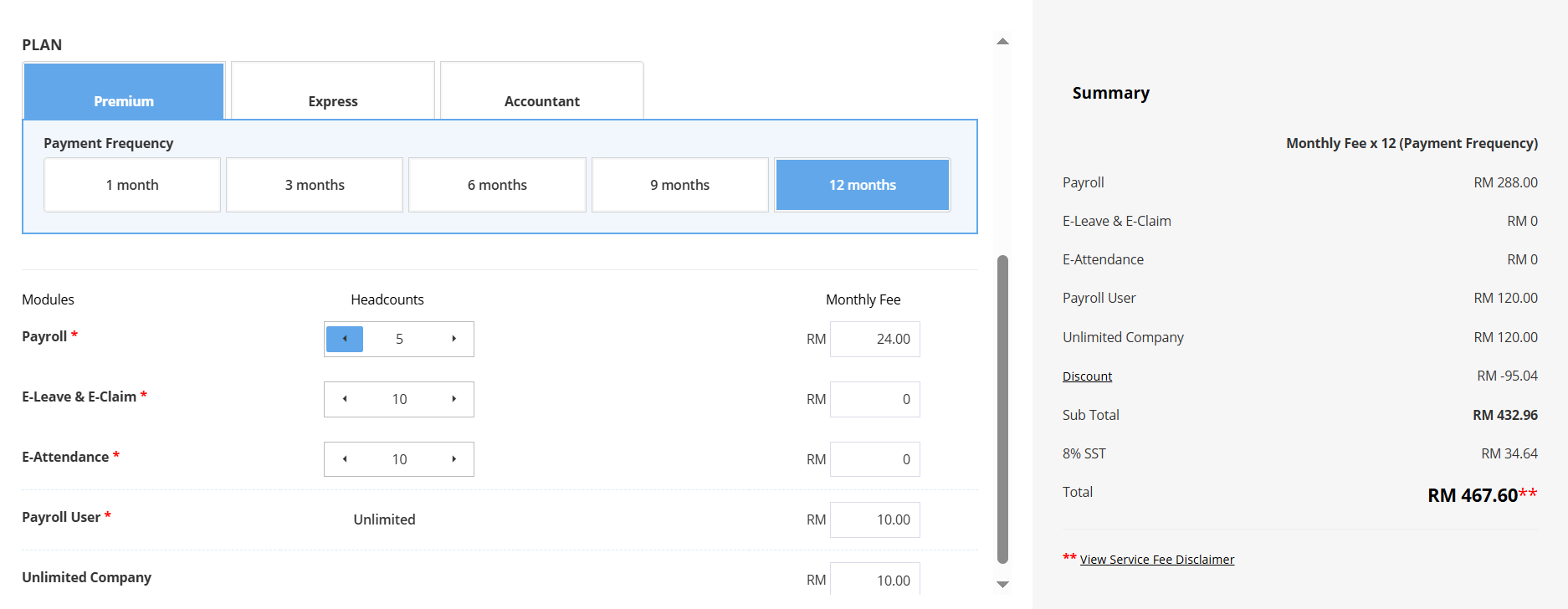
For Express plan, it only provide payroll function. The charge is calculated by year and based on the minimum required purchase for headcounts (30, 70, 120,....)
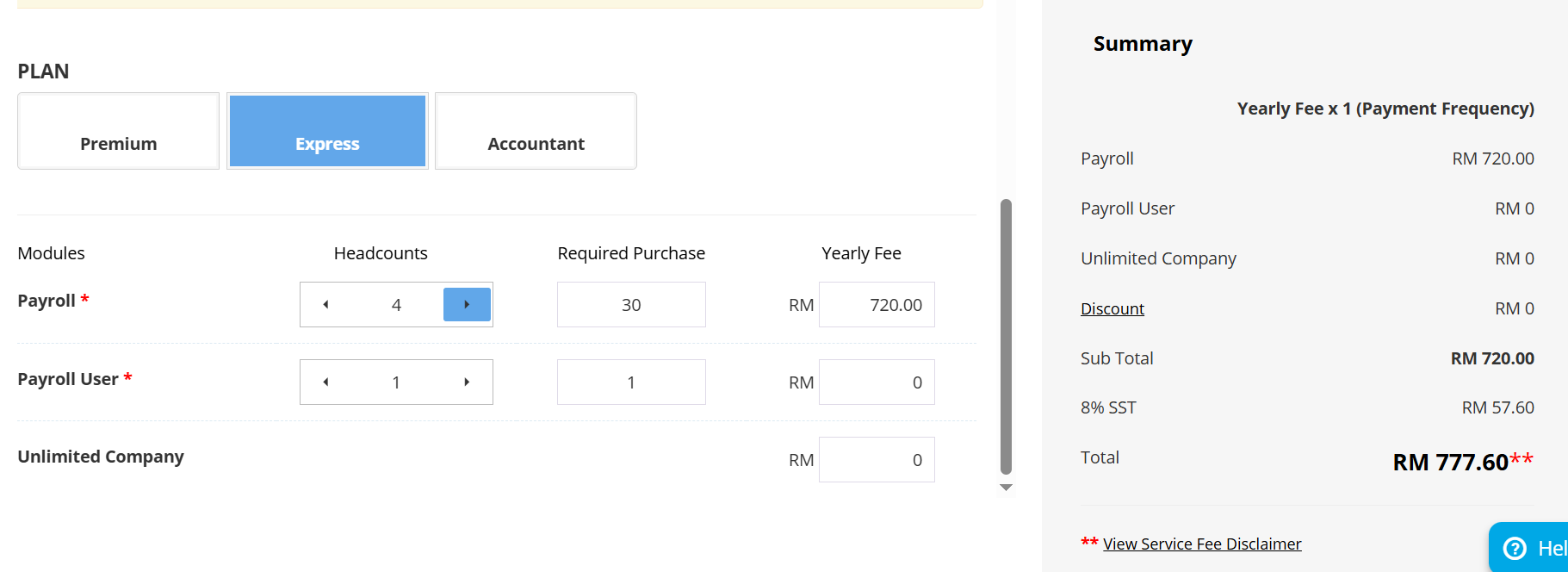
For Accountant plan, it only provide payroll function. The charge is calculated by year and based on the minimum required purchase for headcounts (300, 450, 600,....)
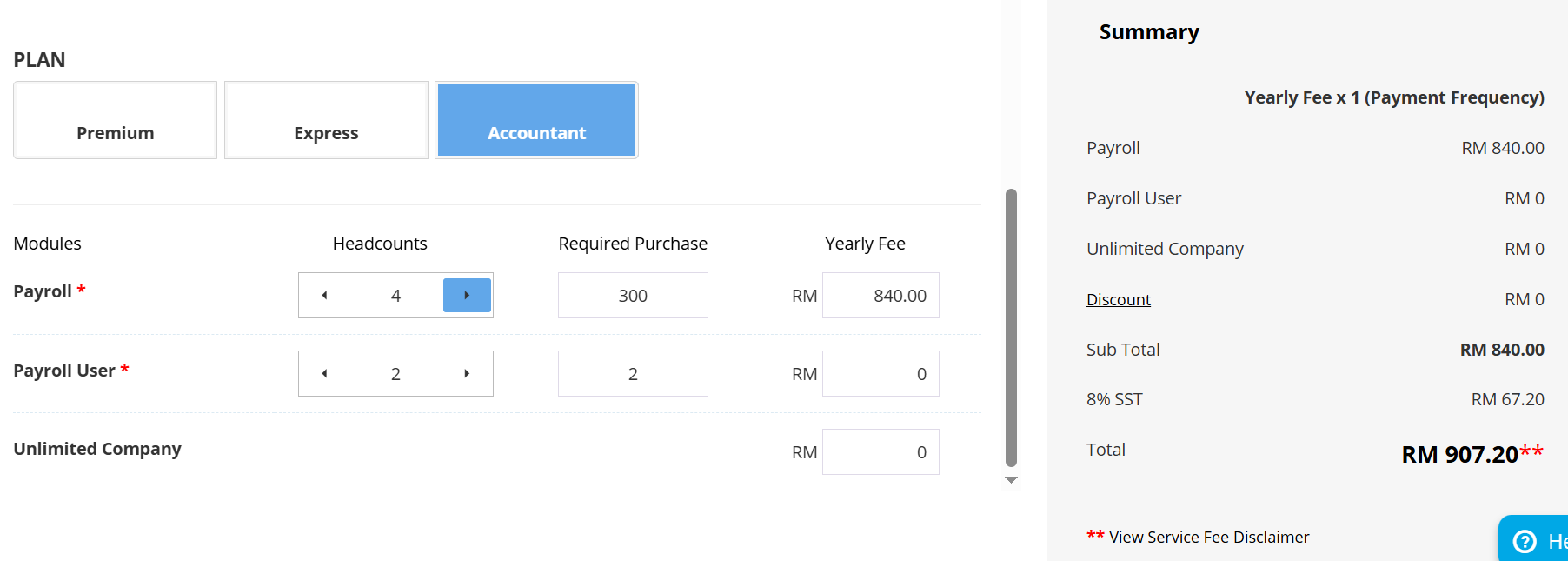
1.2.2 Fill in your billing party for subscription payment, company name, registration number, payroll year.
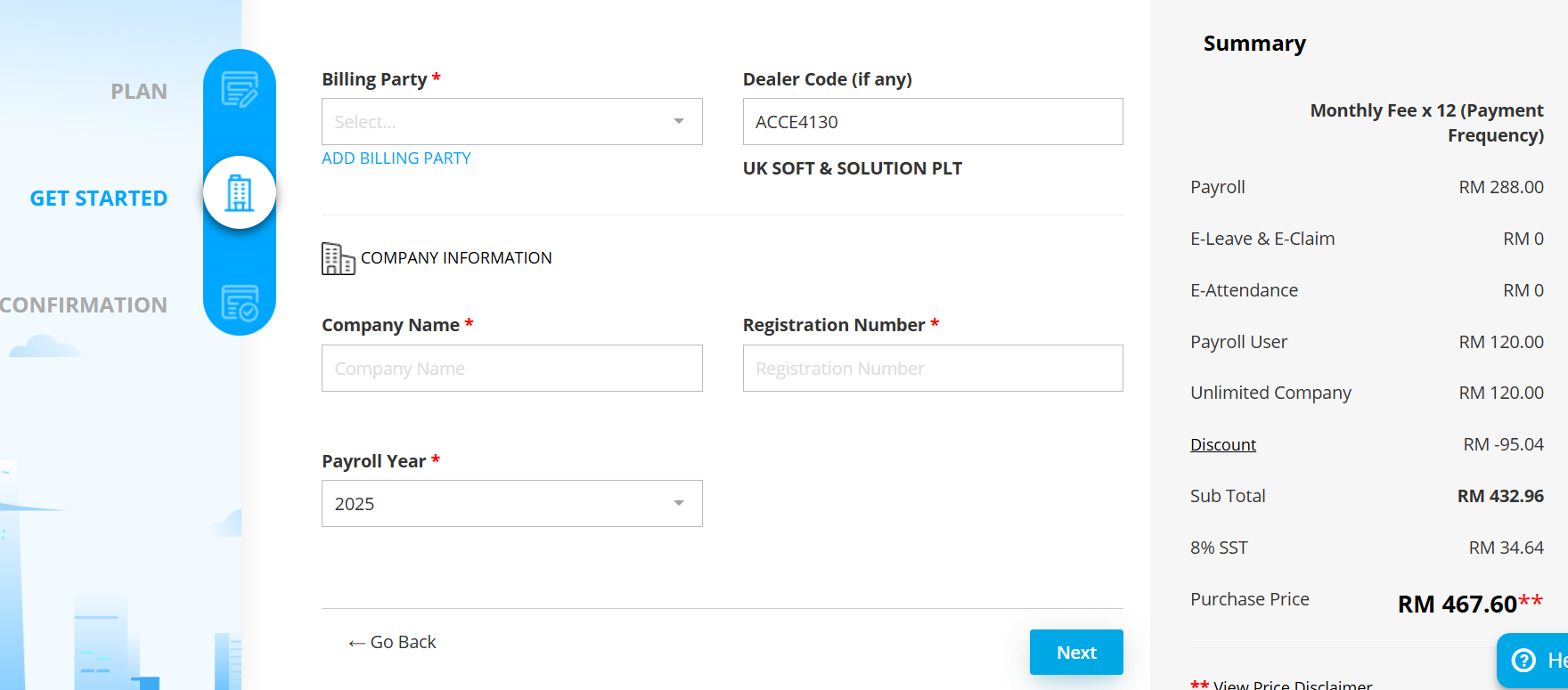
1.2.3 Confirm your plan and company details. Click on the payment confirmation.